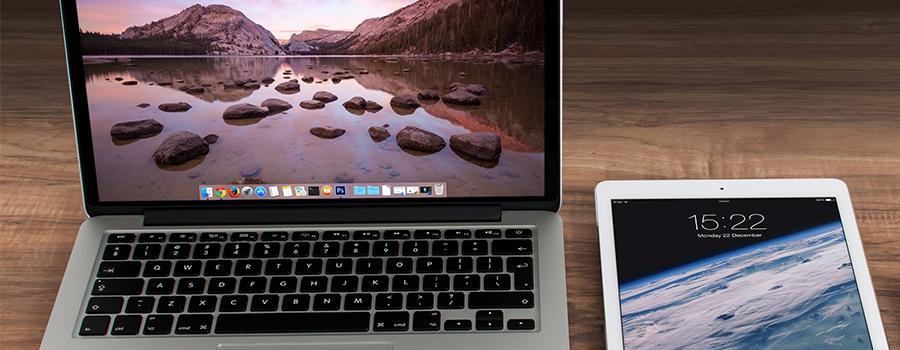
Is now the time to switch from laptop to iPad?
When choosing your next device for work, or even personal use, it largely comes down to what sort of work you are doing, and what you need from your device. There is an increasing overlap between laptops and the iPad, especially now that the iPad has become more powerful, and apps are able to do more. Is now the time to consider iPad, rather than a laptop, as the next device for you, or your workforce? Let’s look into the details.
Hardware
Size & Portability

This really is the big one, the purpose of a laptop or iPad is to be portable. Maybe your work is done on the road, or you need a single machine that you can use at home, and in the office.
The iPad is thin, light, and compact. It’s 9.7-inch screen (measured diagonally) makes it smaller than a sheet of A4 paper, so it fits into most bags with plenty of space to spare.
Comparing this to a laptop really depends on how portable you need a laptop to be. Apple’s MacBooks range from the thin, 12-inch MacBook to the 15-inch performance powerhouse MacBook Pro with Touch Bar, with the larger screen devices being thicker, to support the extra battery and power requirements of those machines (which we will look at later).
Winner: iPad
Storage Capacity
This is one area where the iPad is starting to catch up. As standard, MacBook Pro can include storage capacities up to 512GB, and so too can the iPad Pro. However, you can upgrade a 15-inch MacBook Pro up 2TB, so the iPad still has a little way to go.
Another consideration is that MacBooks hard drives are more often than not, soldered to the main board. This means that the storage capacity you purchase is the capacity you will have for the life of the laptop. This has always been the case with the iPad, however, the advantage of laptops does remain that you can expand the storage externally (which again, we will look at later).
Winner: Laptop
Battery
Apple designed the batteries in their MacBooks and iPads to give a similar range: 10 hours of general use and 30 days of standby time. This can be achieved because both the iPad and MacBook ranges use solid state drives (SSD), rather than traditional spinning platter hard disk drives (HDD). In other laptops, there may still be HDDs installed, which require power to keep the disk spinning at all times. This means the battery life will be less, or the machine will be larger and heavier to accommodate a bigger battery.
You can help extend the useful battery life to it’s limits, on both laptops and iPads, by using some of these tips:
- Use the display less - if you are just listening to music, turn the display off.
- If you don’t need to be connected to WiFi, turn it off.This stops the device continually searching for WiFi networks to connect with.
- Similarly with bluetooth, turn it off, when not in use.
- Restrict location services just to the apps you want to use it. This stops the GPS radio chip being as active.
The other main drain on you battery will be the types of applications you use. The more processing power required, the more the drain on the battery. On laptops, this would be apps like Photoshop, After Affects, etc, or games; on iPads, it would be more relevant to games and other 3D apps.
Winner: Tie
Processor / GPU
When thinking longer term, buying a laptop with a more powerful processor will help it remain more capable, for longer
GPU stands for Graphic Processing Unit, and it takes some of the strain from the main processor by dealing with the visuals. Faster GPUs make a lot of difference if you are using applications such as Photoshop, or After Effects, and need to render that final project. A more powerful GPU also makes a vast difference in graphic intensive applications, like games. The iPad makes up for this by only running apps designed for its capabilities.
In general terms, a laptop will most likely have a more powerful processor (CPU) and GPU than an iPad, as it is designed to handle applications which require more power.
When thinking longer term, buying a laptop with a more powerful processor will help it remain more capable, for longer. As technology moves on, and more powerful processors become available, applications tend to use more power. This means buying a better processor at the start keeps the laptop running applications at an acceptable speed, for longer.
You do not get this choice with iPad. iPads only come with one processor option (currently A10 Fusion), however, the apps available on iOS are designed around these processors, so you should be able to use any new apps on the iOS App Store for a few years yet.
Winner: Laptop
Expandability

This relates to how you can extend the capabilities of the device by connecting additional hardware. How relevant this is to you depends largely on how you want to use your device.
The iPad was originally perceived as a device for consuming content, rather than creating it. This has changed as Apple focusses more on education and business sectors, and as the hardware is able to handle more complex and powerful apps. This has allowed companies, like Adobe, to develop cut down versions of their desktop applications to run on the iPad and iPad Pro. This will make it more interesting for the future of iPad accessories. The current 6th generation iPad is the first of this type to be compatible with the Apple Pencil, an accessory previously reserved for just the iPad Pro. This shows that Apple is seeing the entry-level iPad as a device which is capable of being used for many more creative purposes.
Currently the iPad has one lightning port, which is used primarily for charging, but can also be used for connecting adapters for the following:
- SD card / Digital camera - transferring photos and videos onto the iPad
- External displays - mirroring iPad display, or showing presentations
- Printing available via compatible AirPrint printers
The iPad also connects to external devices via bluetooth, which has a wider range of uses, from headphones and keyboards, to credit card readers and barcode scanners.
One feature the iPad still lacks is expandable storage. Whilst you can use cloud-based applications, such as iCloud and Dropbox, you will need to be connected to the internet to retrieve these files. There is no way to transfer anything on to a USB stick or other external storage devices (some low powered USB drive may be able to be read by the Camera Adapter Kit).
A laptop usually has a variety of ports, as well as bluetooth, meaning you can connect to the same devices as iPads, and others, including:
- External storage - USB sticks and larger desktop drives
- Drawing tablets
- Additional displays - not just mirroring
- Charging and updating USB devices
- Wired & network printing
- Scanners
- … and more USB devices
Smaller laptops, and MacBook Pros, may have fewer ports, and until there is wider adoption of USB-C, dongles and adapters have become a necessity. This may be an issue if you have a variety of external devices that you currently use. There are options for expanding these ports, it is worth noting that you may need to change more than just your current laptop.
Winner: Laptop
Software
Operating System
By its nature, Windows can be less reliable, as it needs to work on a wide variety of hardware configurations.
Laptops you use for work will probably run either Windows or macOS. Both these operating systems allow a lot of freedom, however Apple does hide some settings and more advanced controls. This allows the normal user to not have to worry too much about accidentally changing an important setting, or deleting something necessary or vital from the operating system (who needs that pesky System_32 folder anyway, eh.…?) This approach directly opposes Windows, which traditionally has allowed fairly easy access to everything ‘under-the-hood’. This, coupled with the necessity to go under-the-hood on Windows devices, can lead to time consuming and costly mistakes. It does seem as though Microsoft are coming around to this way of thinking, however, this has annoyed some, more capable, Windows users, who are used to quick access to any and all settings.
Apple take this ethos even further with iOS. iOS is tailored to the iPad hardware, it knows exactly what the iPad is running, and so there are less bugs as the OS gets confused. The important firmware settings are kept out-of-sight, and the end user has no need to change anything as, to borrow Apple’s famous tag line, “it just works”.
Apple has also made a lot out of the inbuilt security of iOS. All the details can be found here. One important highlight being that the data on the device is encrypted, which means it is not accessible to anyone without your passcode. Apple also restrict apps on iOS, so they cannot access anything outside its own data, unless expressly allowed by you. This includes data stored in other apps. This, along with Apple vetting every app in the App Store (Apple’s so-called “walled garden”) massively reduces the risk of a malicious app being installed; and, even if an app were to sneak through Apple’s approval system, their ability to access your personal data is almost nil.
By its nature, Windows can be less reliable, as it needs to work on a wide variety of hardware configurations. The benefit to being the most popular (by numbers), is that when sending documents to clients, or colleagues, the file type is likely to be compatible with their machine. If you are moving from Windows, to iPad or macOS, you will need to check that all the apps you use are available on these platforms.
Concerns about compatibility between operating systems are lessening though. Software publishers are making more and more apps for iPad, and making file types compatible between their applications across different platforms.
Winner: Tie, really depends on what you need
Interface
This is another key difference between laptops and iPad. The basic laptop form factor hasn’t changed since its inception, a hinged screen lifts to reveal a base with keyboard and trackpad, or similar, to move the cursor. The cursor selects an icon on the screen to run applications or open documents. There have been some forays into touch screen designs, but as the OS is the same as that designed for a desktop machine, it has been difficult to compromise with traditional navigation.
To this end, the iPad doesn’t compromise. It is a touch screen device, and unapologetically so. You can make it more laptop-esque by using a bluetooth keyboard, even one as part of a folio case, but you cannot attach a mouse. The icons on the Home Screen are sized to be tapped with a finger, and apps are designed with the touch interface in mind (e.g. buttons are big enough to be seen whilst being pressed). The touch screen also allows for a variety of gestures that can also be used for navigating between apps and anything else the app developer wants to use them for.
It may seem like a jump to go from a keyboard and mouse interface to a touch screen, but consider your mobile phone. If you are using a modern “smartphone” it most likely has a glass touchscreen that works similarly, so you already know how to use an iPad.
Winner: Tie (personal preference)
Apps & Applications
I know what your thinking… “Isn’t ‘app’ short for ‘application’?”… You’d be correct, but in this context ‘apps’ tends to refer to those for iOS, i.e. on iPad. ‘Applications’ are those for macOS or Windows, on a laptop.
This is also an area where it really does depend on what you want to do with your device. If you just need it for office-type work and documentation there are plenty of apps for iOS that you can use, Office 365 is available on iPad, providing you have a subscription. Pages, Numbers, and Keynote from Apple are also free on iOS; as well as many other 3rd party options. The iPad comes with Safari, as a default web browser, and Mail, as an email client, as standard; with other options available from the App Store.
If your work involves more than this, particularly image creation or editing, there are some apps on iOS that allow you to do this, however they do not have the capabilities of their laptop counterparts. For example, the Photoshop Express App is squarely aimed at the consumers wanting to make their photos look cool with filters, borders, and text tools. This, obviously, is not suitable for professional image creators and editors, who will need to edit RAW image files, and have the full range of editing tools (e.g. masking, clone, dodge and burn tools etc).
There is also a big difference with how applications are installed, only apps available in the App Store can be downloaded and installed on an iPad. Whereas on a laptop, an application can be installed from anywhere, as long as it is compatible with the OS. To be available on the App Store, an app must be submitted to Apple for inspection. Apple make sure it meets their guidelines and publishes it on the App Store. This means Apple is in control of the security of the app and only let those through that don’t threaten the security of iOS or other apps. This is part of Apple’s aim to make the iPad as secure as possible. The open nature of a laptop being able to install applications from a variety of sources does leave you open to malicious programs, as they can be hiding within installers downloaded from the internet. To protect yourself on a laptop, you can install virus or malware protection, and make sure you trust the source you are getting the application from. macOS does also have an App Store built in, with the same benefits of Apple acting as a gatekeeper, as the App Store for iOS.
Winner: Tie (Office work) / Laptop (Creative Professionals)

Conclusion
If you currently use a 15-inch MacBook Pro running After Affects or Premiere Pro, you wouldn't be able to switch to iPad, yet.
As we can see, the iPad has come a long way since it was first released. The hardware has caught up or exceeded some laptops, as have the apps available for them, too. This means that if you need a device where your absolute priority is portability, you can seriously consider the iPad as your work device.
Obviously, it does come down to your priorities, if you really require a device that offers some portability, but needs to be powerful enough to run full versions of creative apps, you will still need a laptop. For example, if you currently use a 15-inch MacBook Pro running After Affects or Premiere Pro, you wouldn’t be able to switch to iPad, yet. However, if you are currently using a 11/13-inch MacBook Air or 12-inch MacBook, predominantly for Word, Excel, Mail, and Safari, you could seriously consider iPad.
Switching over your workforce to iPads can also have the advantage of developing bespoke apps, only available to your business, which can combine multiple processes or systems into one. This could make your staff more efficient and also reduce your reliance on paper based processes. Coincidently, KRCS can help with this.
If you are considering moving over to iPad, or are still on the fence and want to ask a few questions, our B2B team are happy to talk to you and help you decide what device is best you you.
Follow us on Twitter
Email us at info@krcs.co.uk
Call us on 0115 9851797
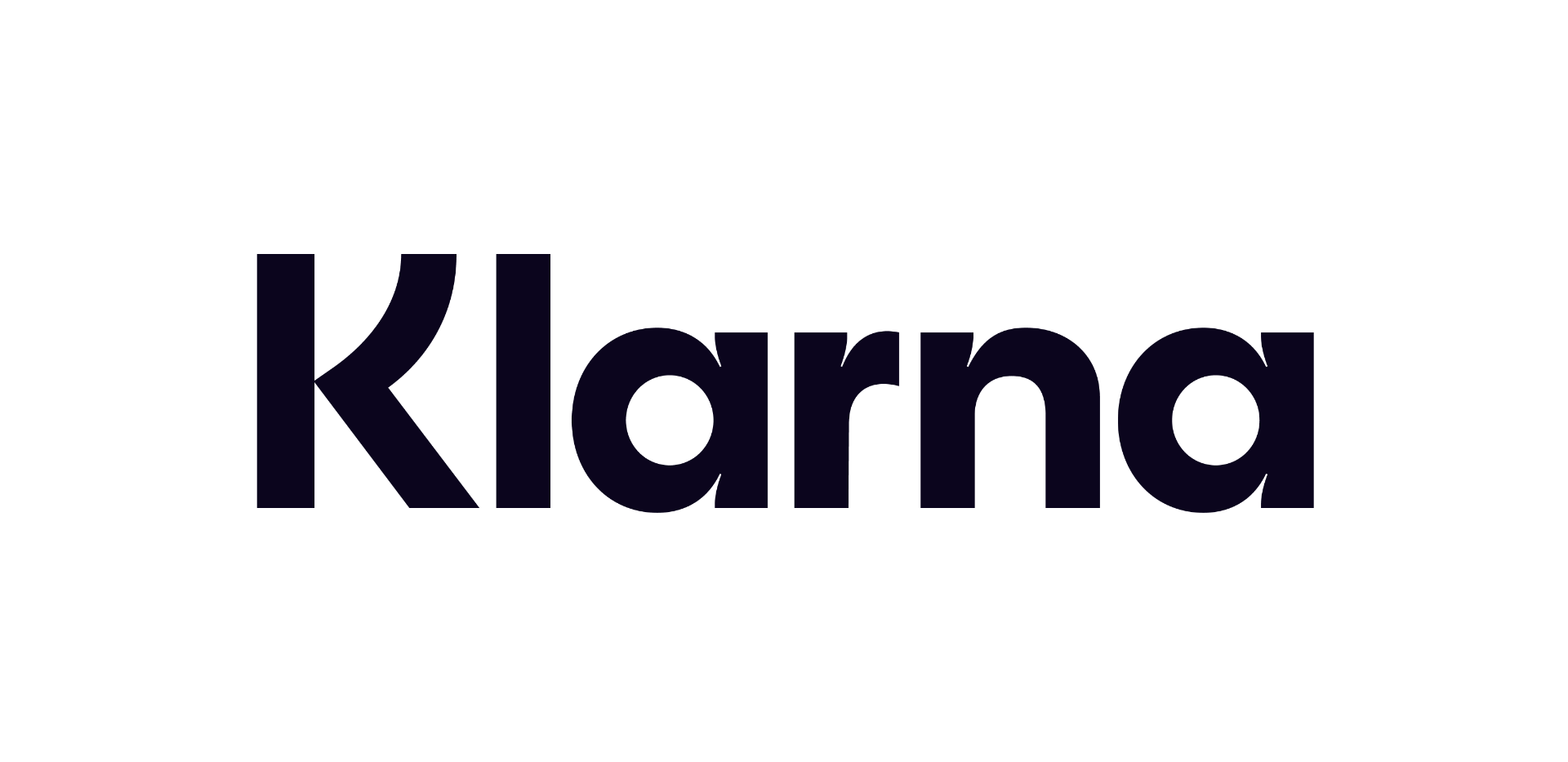 12 months interest free on any Mac over £1,000.
12 months interest free on any Mac over £1,000.