
Upgrades – Getting new life out of old bones
Many institutions are making a conscious choice to review their existing Mac equipment with a view to extending its life rather than making the large capital outlay which would be necessary in purchasing new equipment.
As with any project, there are pros and cons to this, and I hope to highlight as many in each of these next few areas so you can make your own judgement.
Mac systems historically, have had a longer ‘shelf-life’ of use when you make a direct comparison to Windows PC systems, and this certainly can be an advantage straight away. It’s not uncommon, even now in 2015, to be finding Mac systems which are nearing ten years old in some environments, such is the famous build quality of Apple so considering upgrades along the way is an entirely practical process to consider.
So, what kind of things can be done?
First, let us separate the practical from the impractical.
Having been in the IT industry in a technical and sales environment for just over twenty years, I recall the era when processor upgrades in the Windows PC marketplace were all the rage. Back in the mid 1990’s, there was the ability to purchase a PC motherboard with a socket, which enabled the owner to quickly swap-out the central processor (CPU) for something considerably quicker than whatever it was built with and for some years, this was rather popular. What wasn’t always obvious at the time was that there were knock on effects to changing the CPU, which were less than desirable. You may swap the CPU for a whizz-bang product, but you then found that the memory you had installed couldn’t work as fast as it was being asked to do, so you ended up upgrading that too, at a further expense. As it ran faster, other component parts couldn’t keep up and the whole process made users wonder if it would have been better to have put the money you would have spent towards a whole new system which in my experience, was generally true.
Apple didn’t make more than a tentative step into this avenue so CPU upgrades never made it past a couple of high-end Macs and haven’t been seen since.
Conclusion – a non-starter. If raw processing speed is the problem, and the applications you use are just not reacting and processing as quick as you like, then maybe upgrades are not the route for you.
However….The illusion of speed can be increased by other indirect means, as this article will highlight.
RAM & Memory upgrades
So what about RAM/Memory upgrades?
One of the easiest and most cost effective upgrades is to increase the amount of RAM/Memory that a machine has installed.
Memory usage by the operating system and applications seems to be ever increasing and it iss interesting to note that as recently as 2010, it was possible to buy an iMac system with just 1GB of RAM installed. Now, even the entry-level 21.5” iMac on sale comes with 8GB straight out of the box. The increase gives credibility to the way in which the MacOS and mainstream applications are becoming memory hungry so keeping up with that need is vital to keep an older Mac system ‘in the game’.
One of the best tools that’s openly available online is a MacOS and iOS application called ‘MacTracker’ which I’ve used for many a year, and it is an invaluable guide to the internal spec of every Mac ever produced. It can be downloaded for free from the Apple App Store.
Naturally, the amount of RAM that an older Mac will need will depend on what your applications require and to a degree, which MacOS you run. You may be running an old application from many years ago, which runs nicely on a 10 year old Mac Mini, but if you’re in an environment where running the latest version of Adobe’s Creative Cloud, which itself requires a relatively new MacOS as a minimum requirement, the knock on effect here may be two or three-fold.
It’s advisable to work backwards in this process to check the feasibility of RAM upgrades, in this specific manner.
• What’s the ‘ceiling’ of RAM/Memory that this particular Mac system will take?
…then
• What’s the minimum RAM/Memory requirement of the app you wish to run
…and also
• What’s the maximum MacOS that the intended machine can possibly run?
There would be no point in finding that, for instance, your Mid-2007 era Mac Mini has a maximum memory ‘Ceiling’ of just 2GB when you had planned to run the current version of Adobe Photoshop which recommends 8GB and needs a minimum MacOS of 10.9, which itself is beyond the upgrade capabilities of that actual machine.
This specific situation is called ‘Upgrade Drift’. This is the point where the desired end result (to run Adobe Photoshop CC…) and the Mac in question (the Mid-2007 Mac Mini) just can’t be bridged. An upgrade ‘gap’ has occurred and no matter what you do, or how much you spend, this bridge can’t be resolved. Time has unfortunately drifted by and you would be better advised to put any budgets you had put aside for upgrades towards a new machine, which has better capabilities.
Details are available on Apple’s website on upgrading to Apple’s current MacOS X
A conversation with KRCS to ensure that a transition to a new Mac system has no more knock on effects with any other apps which you run on this older Mac system, would be very worthwhile.

Hard Drives
There are a lot of similarities to the increase in hard drive storage within Mac systems to that of the amount of RAM installed, with capacities increasing year on year. Just over five years ago, MacBooks were shipping with 160GB drives as a standard capacity, whereas now, an option for a 1TB drive is commonplace, so this too may be an upgrade area for consideration.
Undoubtedly, the big new thing with mass storage is the introduction of ‘Solid State Drives’ within the computer industry. For decades, the traditional platters with the drive heads rotating at high speed had been the only way to save your data. Capacities have increased whilst physical sizes decreased with these ‘solid-state’ or ‘SSD’ mechanisms.
Solid State Drives, as the name suggests, uses memory chips to store your files, but unlike RAM, in which your data is lost when you turn off the power, SSDs use what is known as ‘Flash’ memory that holds this data after the power has gone for future retrieval. As there are no moving parts, it’s an ideal upgrade path for a laptop as it uses considerably less power, and retrieval speeds are usually quicker, so an illusion of performance gain is achieved.
SSD manufacturer OCZ have put this fantastic guide to ‘Why solid state?’
Pricing is one of the concerns here when looking at SSDs as an upgrade path as it is a relatively new technology, the ‘pound-per-gigabyte’ is higher than the well established, traditional Hard Drive tech, though week-on-week, pricing is becoming more competitive. The gap between the two is decreasing and it is only a matter of time until the price difference is so minimal that it may be only a year or two before all systems are either built with one as standard, or that equality is reached between the two types.
Changing the Hard Drive within either a desktop Mac or a laptop is a more involving process than a RAM upgrade so will almost always require specialist fitment by our engineers. Some machines also require a degree of disassembly to reach the existing mechanism and costs for this can vary.
A more cost effective upgrade however is to keep with the tried-and-tested, mechanical hard drive technology. Systems such as the older design of Mac Pro, due to its multiple hard drive bays inside the case, allow simple installation within minutes, and its possible to purchase enormous capacity 4TB drives for sub-£200 which are ideal for large scale data archiving, corporate servers or graphic design workstations.
KRCS also offer a variety of services for the ‘retired’ drive from any such hard drive installation, where the drive is still in working order. Many users retain the use of the drive, albeit as a backup or spare drive, by placing this unit into an external hard drive case, allowing it to be used as an external USB drive, possibly for backup use, or for overflow. The uses and possibilities here are endless…
Upgrades are, as you can see, a considerable subject and no two-user situations are really the same, although the underpinning principles are constant.
If you have any queries about the processes mentioned above or if you wish to chat to us about your particular set of circumstances then we here at KRCS would be happy to discuss what would be suitable for you and your budget.
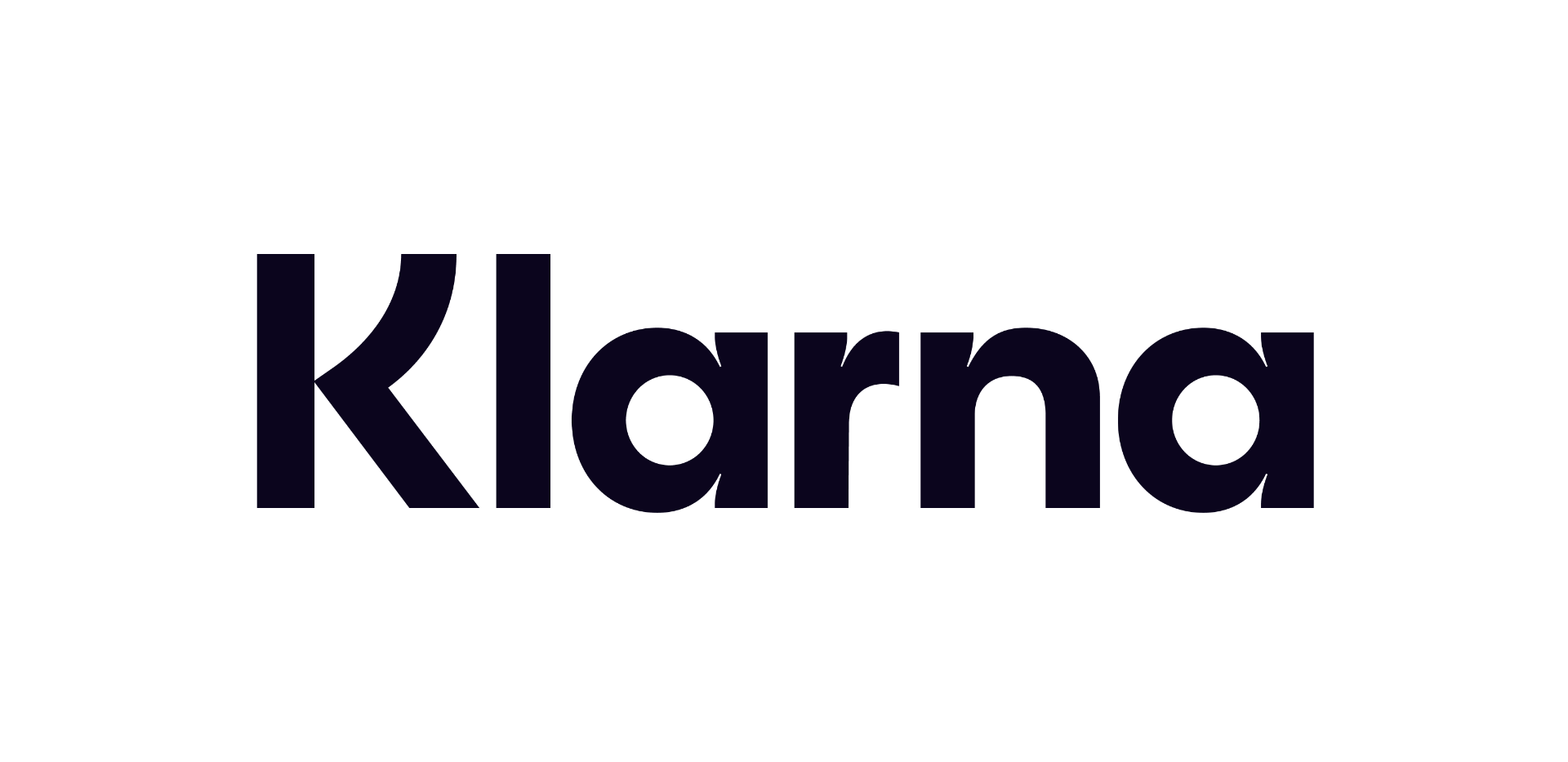 12 months interest free on any Mac over £1,000.
12 months interest free on any Mac over £1,000.
No Comments yet. be the first to comment.