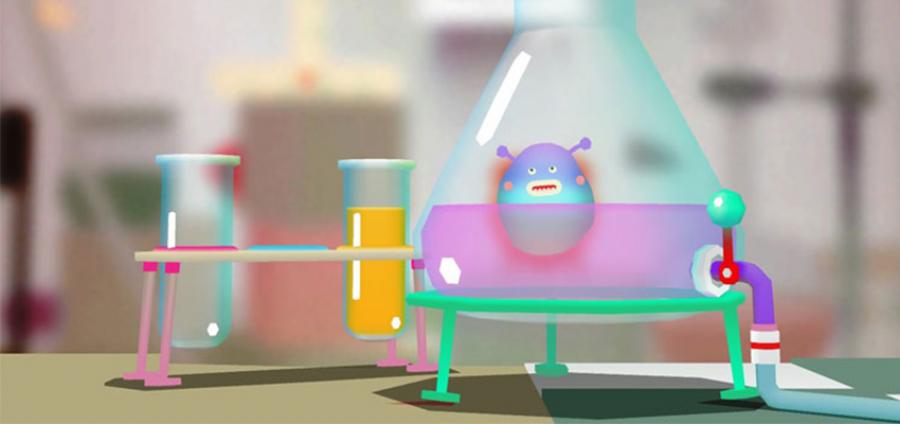
The iPad, your little ones and you
So you've bought your little one an iPad! What do you do to protect it, and allow them to get the most out of it?
For the protection part… We'd recommend the (almost child-proof) Griffin Survivor Case.

All these cases are tested and certified to meet, or exceed, US Department of Defence Standard 810F. This means they can take drops of up to 1.8 meters, using a shatter-resistant polycarbonate frame clad, in rugged, shock absorbing silicone. They also have a built-in screen protector to deflect wind and rain.. Or, little Johnny’s jam and peanut butter covered fingers! Plus, they have hinged plugs, which seal most of the ports (depending on the model, the Air 2 and Mini 4 cases do not have camera covers. The other models have a cover, but it is removable) as well as a multi-position stand which allows the iPad to be propped in landscape orientation for typing. I can also confirm it makes an excellent teething toy (Not recommended, Ed)


Now you've protected the iPad, the next thing is to do is set up Restrictions, also known as Parental Control. Using this iOS feature, you can block, or limit specific apps and features, including access to explicit content in the iTunes Store.
To do this, go to the Settings App, then to General. Find and tap Restrictions, then tap to enable them and follow the prompt to set up a passcode. Don’t forget this passcode!. you'll need your Restrictions passcode to change your settings or to turn off Restrictions. If you do lose, or forget your Restrictions passcode, you'll need to erase the device and set it up as new, in order to remove the Restrictions passcode. Restoring the device using a backup won't remove the passcode so you'll have to start from scratch... Please don't forget it!
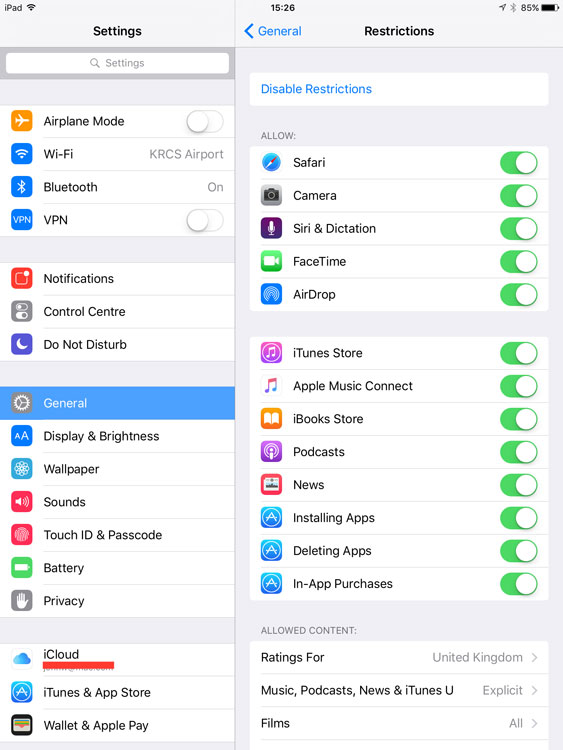
Some of the things which you can control via Restrictions are -
- Apps and features/functionality
- Camera & FaceTime Use both in iOS and in apps themselves
- In-App Purchases (no more worrying about scary bills on your apple ID!)
- Installing & Deleting apps and games
- Playing online multiplayer games as well as access to Game Centre & adding Game Center friends
- Types of content with ratings above the appropriate age (select the country in the ratings section to automatically apply the content ratings for that country)
- Siri for use with explicit language and restricting the results of Siri-based web searches
- Safari /Websites giving a parent the ability to restrict anything from explicit content right down to only allowing a specific set of websites
- The ability to chose options for how often you need to enter your password for App Store and in-app purchases.
- Preventing any changes to privacy settings
- Turn off Twitter & Facebook access entirely
- Prevent cellular data use
- Prevent or limit access to Find My Friends (available when you install the Find My Friends app)
- Set a volume limit (So little Davina doesn't blow out her eardrums!)
Of course, restrictions on iPad is no replacement for a parent playing alongside their child with the iPad and helping them deal with the issues that arise from using the internet. That may raise the question of when is a good time to tell your children about the dangers of being online. This article from The Guardian - compiled from the opinions of various internet security advisors - shows how they teach their children, and its clearly never too early to teach youngsters how to be safe online!
The NSPCC also published a helpful online guide to keeping children safe online and although it is aimed at older children, as stated above, it's never too early to teach and inform of the potential issues that arise from the internet.
So after you've set your device up, you can find some apps to educate, inform and entertain your little ones… Here are a couple of my children’s favourites (I'd also like to admit here, that I have been known to play some of them myself)!
Tocaboca
They’ve created a wide range of apps (Free of in-app purchases and adverts!) that focus on fun and stimulation of imagination - Current Faves are -
Toca Lab - Learn about the elements and experiment in the Lab!

Toca Nature - Shape Nature and watch it grow!
SagoMini
Apps that build on children's natural sense of curiosity, creativity and wonder.
Standouts in our house are Sago Mini Superhero - Explore as a Super powered Bunny!
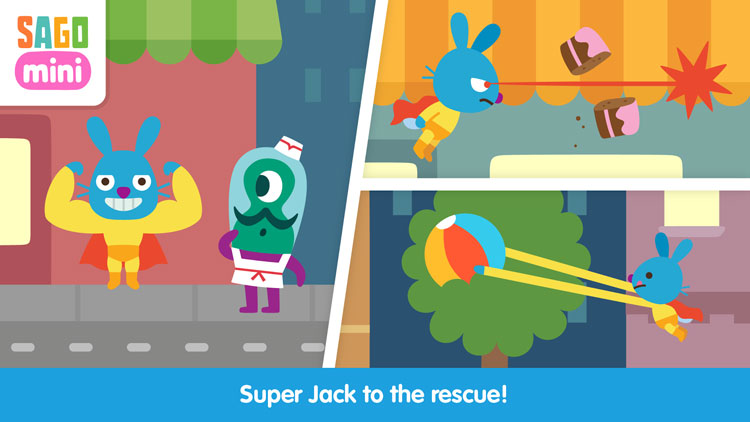
And blasting into space with Harvey the Dog in Sago Mini Space Explorer
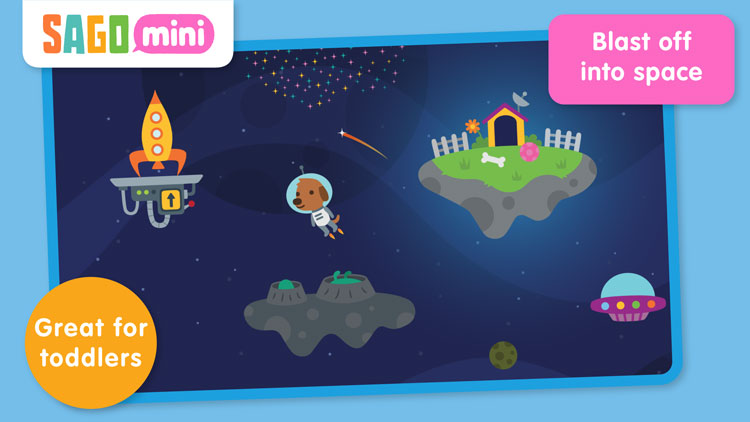
Scratch Jr
With ScratchJr, young children (ages 5-7) can program their own interactive stories and games. In the process, they learn to solve problems, design projects, and express themselves creatively on the iPad. Frankly it's a great first step to your children becoming coders!
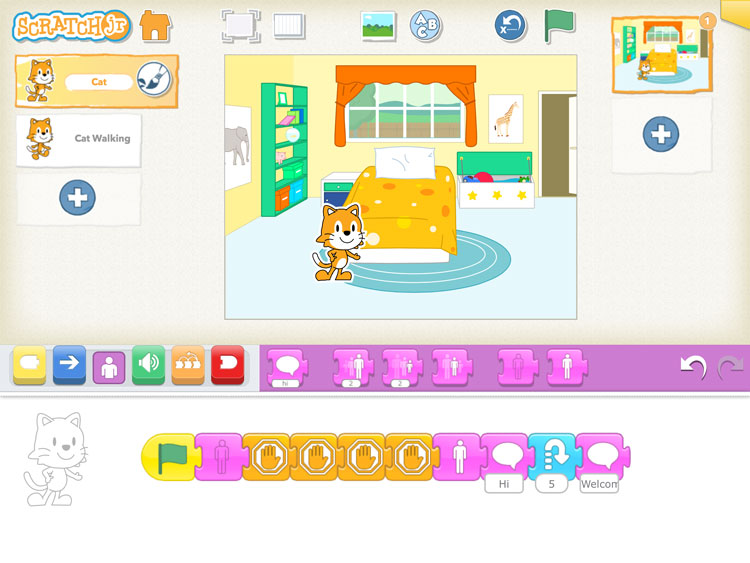
I’ve also found that Geeks with Juniors offers some great choices of age appropriate apps, if you out-grow the ones above! Macworld also put together their favourite apps of 2016 for small ones too.
Jonn can be reached at the Nottingham store and via their Twitter account.
Follow us on Twitter.
Email us at info@krcs.co.uk
Call us on 0115 9851797
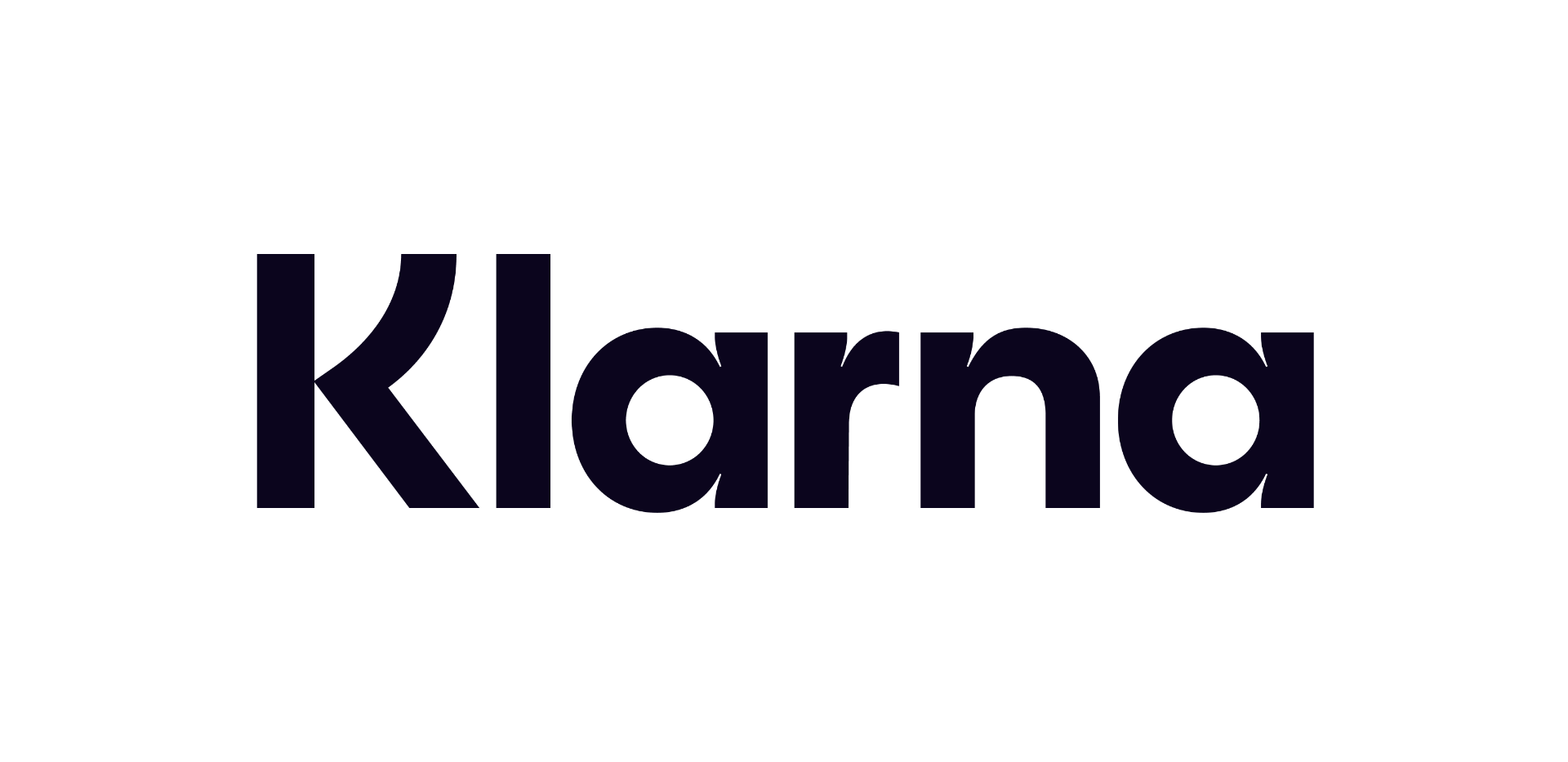 12 months interest free on any Mac over £1,000.
12 months interest free on any Mac over £1,000. 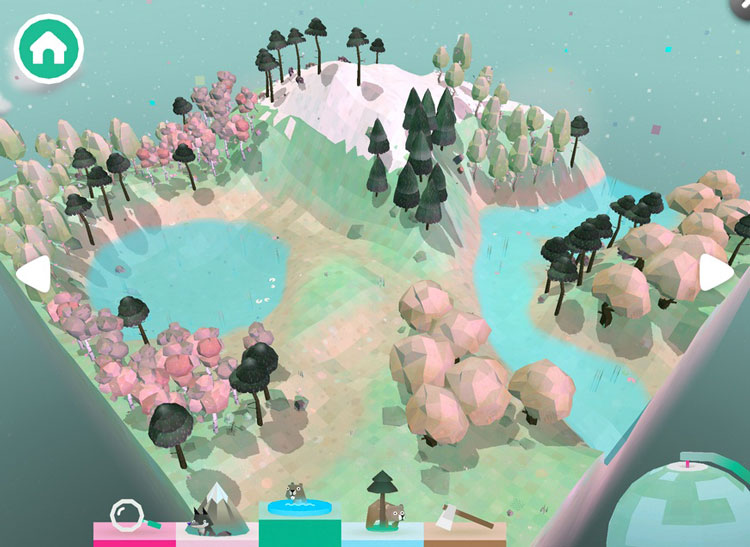
No Comments yet. be the first to comment.