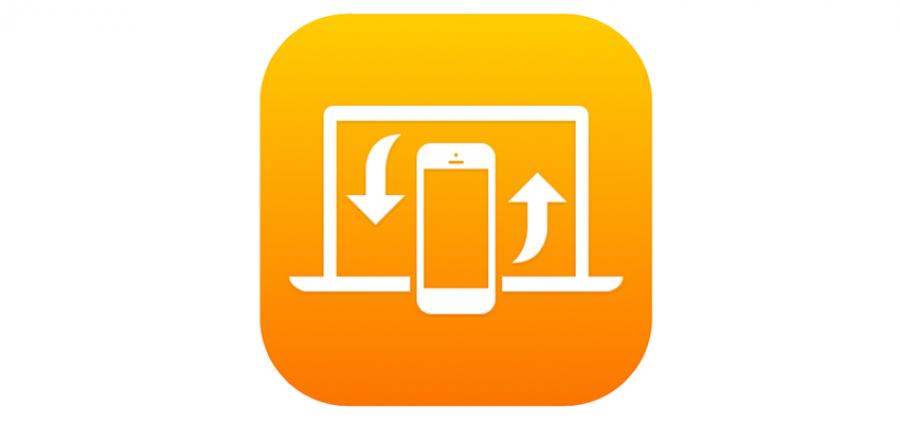
Handoff with iOS devices and Macs
Handoff allows you to switch between using your iOS devices and your Mac, seamlessly. For example, you can start a document on your iPad and continue where you left off on your Mac. Handoff works with Apple apps like Pages, Safari, and reminders. Some third-party apps, such as Wunderlist, are also compatible.
Before using Handoff you will need to sign in to iCloud - with the same Apple ID, turn on Bluetooth, and connect to the same WiFi network on all of your devices.
Using Handoff
To start using Handoff you will need to open a compatible app on one of your devices, for this example, we will be using Apple Mail. You will need to begin by creating a new email and begin to insert some text. Once you've begun a task, such as writing an important email, you can move to a different device.
Switching to your Mac
Power on, or wake your Mac from sleep, if it isn't already switched on and working. The most obvious way to carry on with your email is by pressing Command-Tab (⌘+⇥) to switch to the relevant app to pick up where you left off.
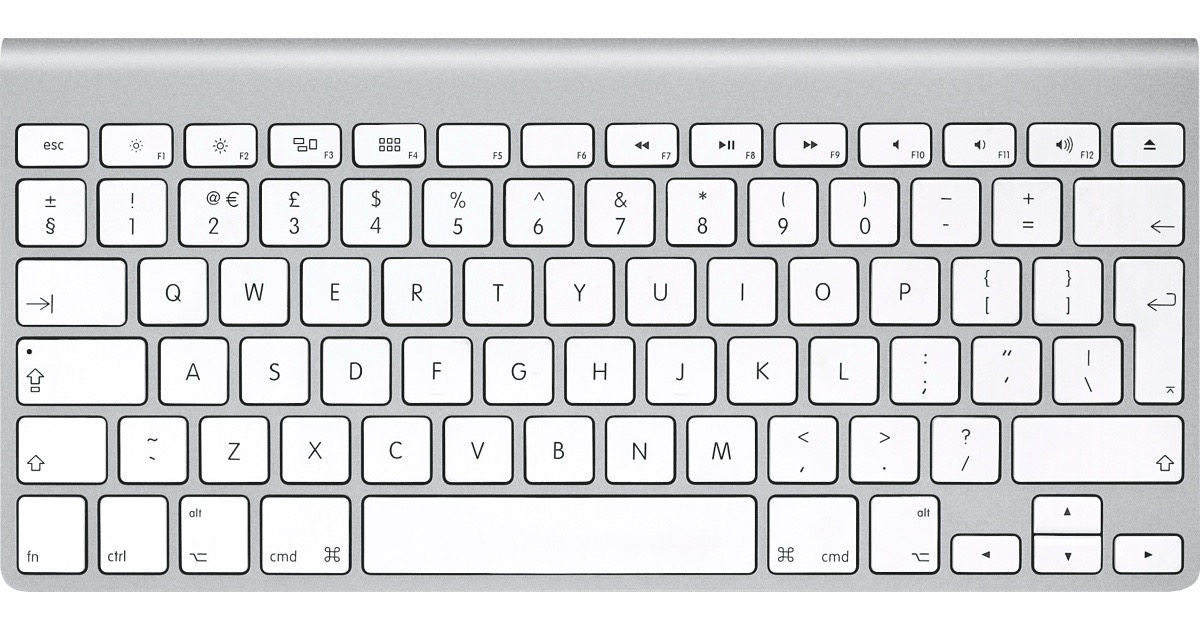
Or, you can click the App icon in your dock. A badge will be present on the top right corner of the App icon to indicate that a task has been "handed-off" to your Mac.

Switching to iOS
There are two equally simple ways to continue working when switching to iOS:
When on the lock screen you can swipe the app icon on the bottom left of the screen.
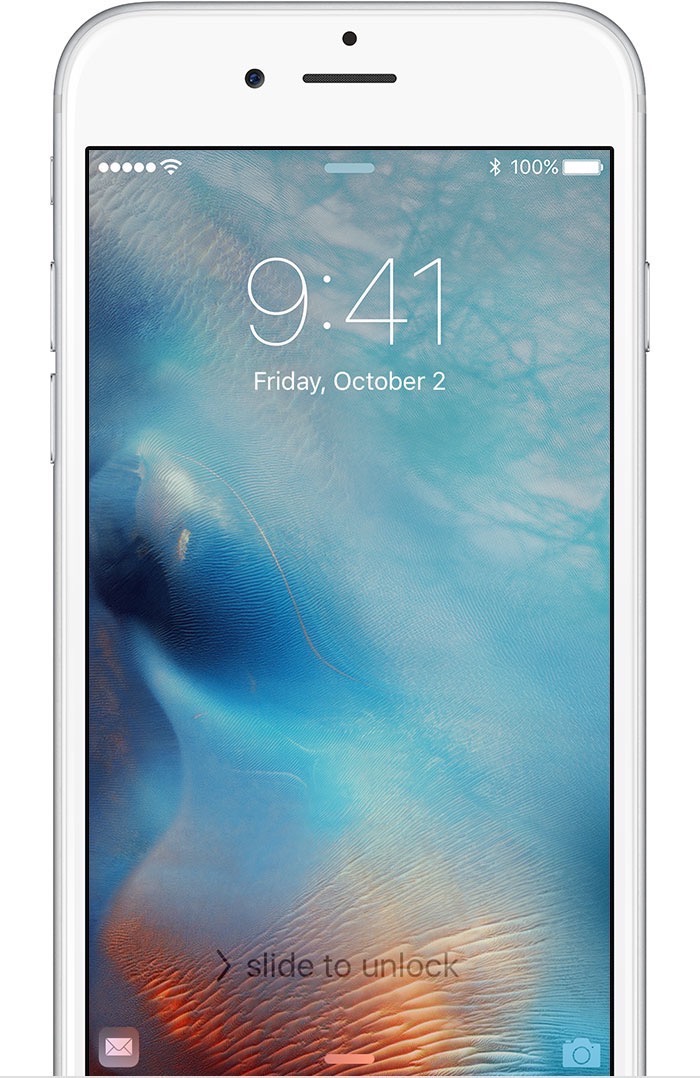
If you are currently using the device you can click the home button twice and select the banner at the bottom of the multitasking screen.
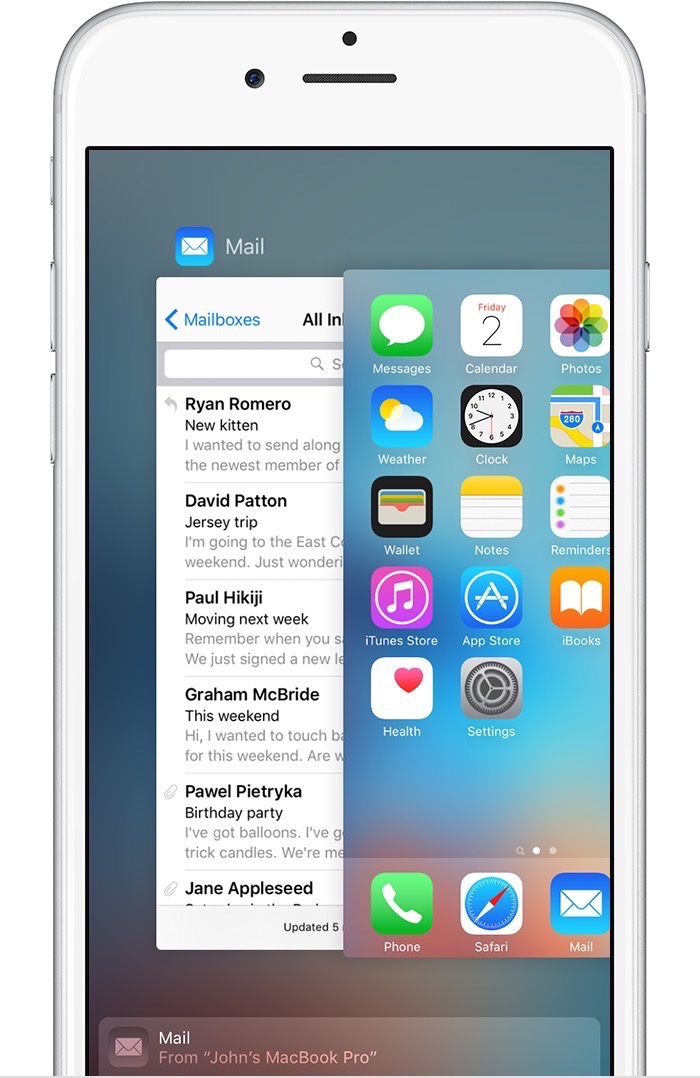
Follow us on Twitter.
Email us at info@krcs.co.uk
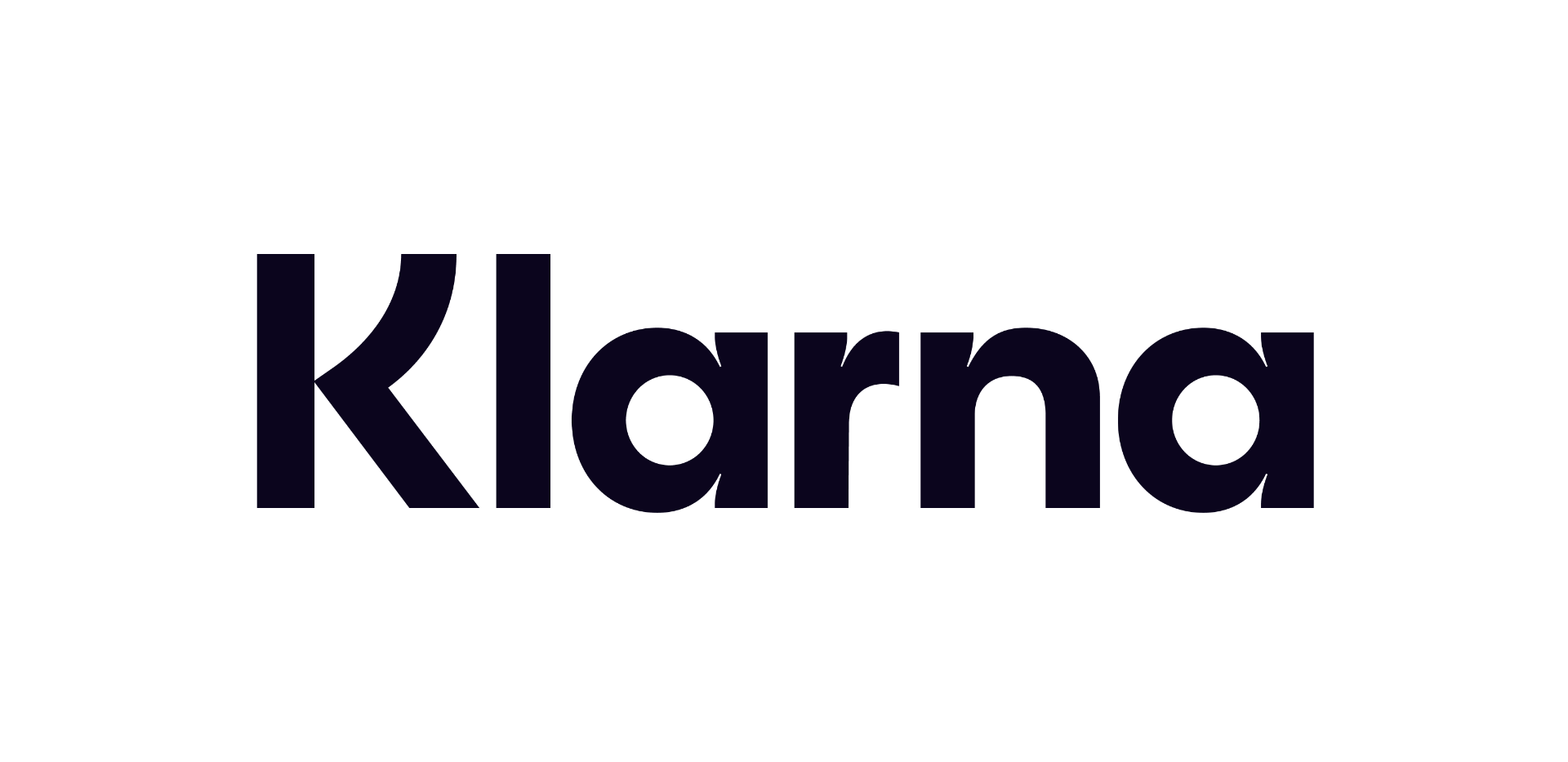 12 months interest free on any Mac over £1,000.
12 months interest free on any Mac over £1,000.
No Comments yet. be the first to comment.