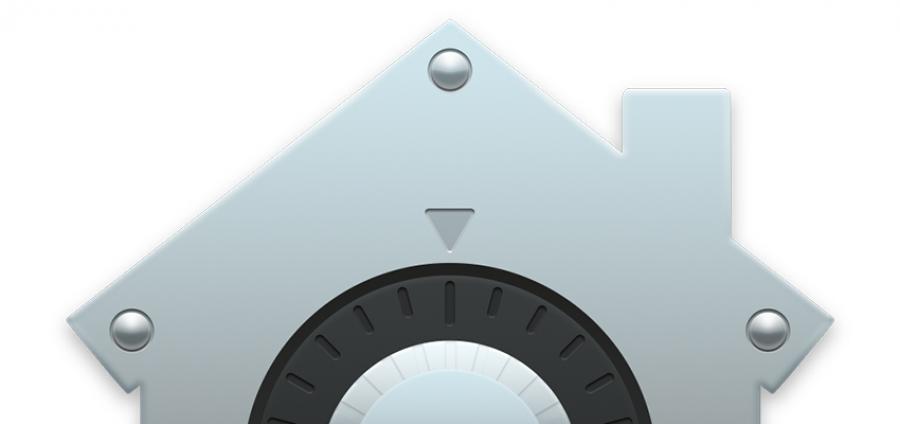
What is FileVault?
Apple’s forward-thinking stance on it’s users security is not new, in fact, they offered a simple way to securely encrypt a users files way back in 2003. Introduced in Mac OS 10.3, “Panther”, FileVault was fairly rudimentary by today’s standards, but it allowed users to protect their data by encrypting their home directory. In the years since, it’s capabilities have expanded and you can now encrypt your whole hard drive and even external drives with military-grade encryption.
“So, what is FileVault and how does it work…?”
FileVault, and programs like it, are designed to protect your information by converting it in to a sequence of unreadable 1’s and 0’s, a process called encryption, which cannot be
Apple later released FileVault 2, which was able to encrypt and decrypt data ‘on-the-fly’, meaning it is using the incredible processor speed of modern Mac computers to translate the users files as they are being read or written. Macs from 2010/2011onwards feature dedicated encryption circuitry built into the CPU which hugely boosts performance. This blog from Anandtech goes in to more detail for those who might worry about the affect on system performance.
FileVault 2 also offers ‘Full Disk Encryption’ which as the name suggests, encrypts the entire contents of your drive. Without the password, the data is entirely unrecoverable. This can be very reassuring if you are worried about your data falling in to the wrong hands, or possibly very worrying if you’re more the forgetful type!
There can be a great many reasons why users decide they may need this level of security. Data security is often now required in many professional services, especially where data is kept on customers, clients, and patients, and any breaches can result in fines of up to £500,000 by the ICO for serious breaches of the DPA (in a blog post, Anthony Bouchard highlights data users may wish to protect if an unauthorised user gained access to your computer).
“So, how do I use FileVault 2 then…?”
Full disk encryption in FileVault 2 is fairly simple to setup. Once started, this will change your boot/startup drive from its current, potentially vulnerable state, to a more secure, encrypted state. However, there are some things to be aware of before you proceed…
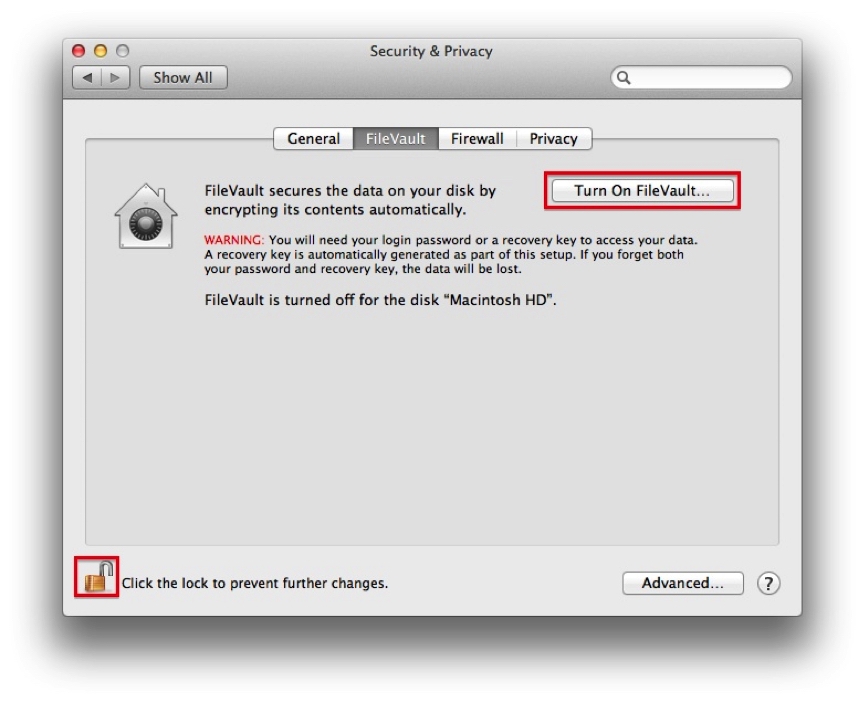
Firstly, during the set-up, OS X creates a ‘Recovery Key’ for your hard drive. As with Apple’s two-step verification for Apple ID accounts, this recovery key is absolutely critical to retain.
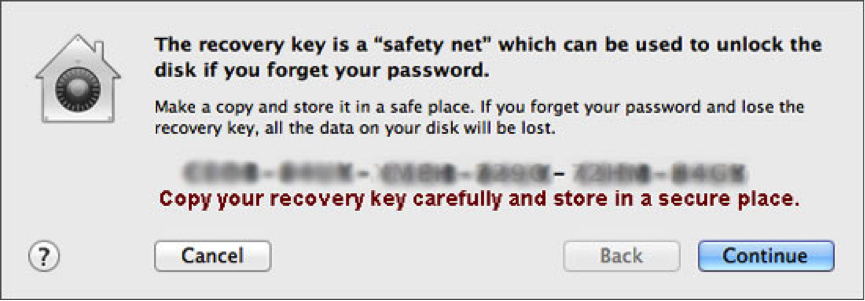
Essentially.. No Key = No Access = No Data!
Without this key, the data on your drive would be permanently inaccessible. As such, consider keeping a physical, printed copy of the recovery key for emergency use, but put it somewhere secure and very safe!
Secondly, once the process is started, it cannot be stopped! The process is also fairly intensive for your Mac, so whilst the encryption process happens, be aware that your Mac will run incredibly slowly, even on non-demanding tasks. Depending on the size of the drive and the volume of data that is going to be encrypted, this may take many hours to complete so if possible, start the process before going to bed and let it run overnight, or even over a full weekend for larger drives with a large amount of data.
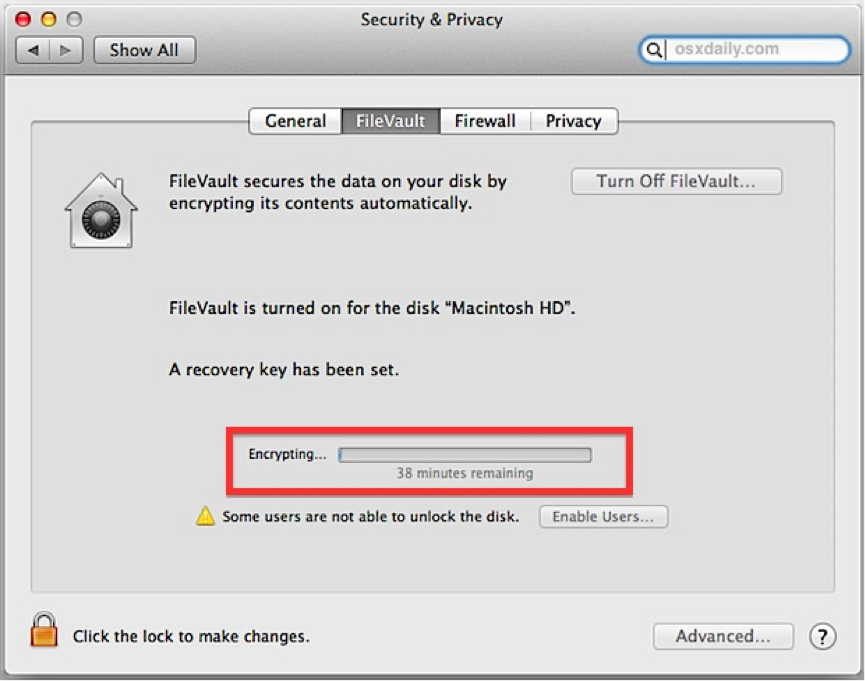
Finally, there is a step-by-step guide to the FileVault encryption process on Apple’s ‘Knowledge Base’ via this link.
Follow us on Twitter.
Email us at info@krcs.co.uk
Call us on 0115 9851797
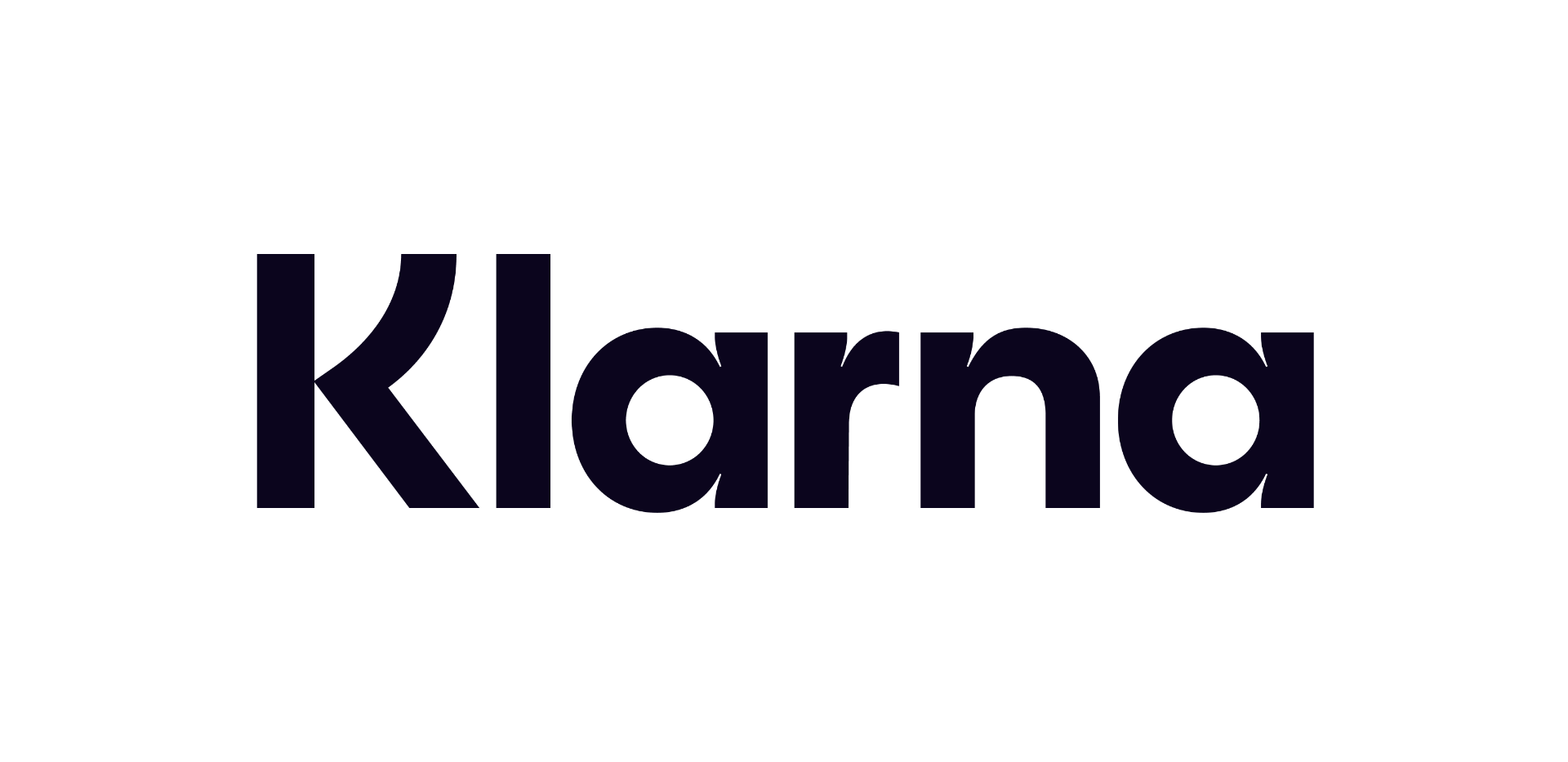 12 months interest free on any Mac over £1,000.
12 months interest free on any Mac over £1,000.
No Comments yet. be the first to comment.