
Working Digitally with Your Class: Who, what, where, when?
You’ve made it. A class set of iPad and one just for you. As a teacher in this situation for the first time, I had a mountain of questions:
- Who should use iPad?
- What is the best way to save work?
- Where could I store them?
- When is the best time to get them out?
You’ll realise I’ve missed off one of the 5 Ws from my list: why. This is the most important part of working with iPad. If you’ve had a Planning Essentials session with KRCS you’ll have a good idea why you’re using iPad. For those of you that haven’t had this session, it’s designed to facilitate the planning for your entire iPad project, from buying devices to getting them in your students’ hands with confidence. Read more here.
The Where
Now, back to your brand-new, class set of iPad. Firstly, your devices should have cases. It’s worth protecting the investment you’ve just made and choosing a case can add a personal touch. You may like something chunky yet funky but, ideally use a slimmer case so it’ll be compatible with charging equipment. The STM Dux for iPad is a good start and the leatherette front cover doubles up as a sturdy stand. If you need something more durable but still marginally slim, the JLC Rhino is a top competitor in the tough case category. For schools, I’ll always recommend something with screen protection built-in as well. It’s the part of the device that sees the most use and needs the most protection from drops, dings, dirt and most of all... glitter. These cases are just two candidates for your iPad’s new best friend, but there’s plenty of choices out there. Just make sure it’s drop-tested and covered by your insurers.
Next up is charging equipment. You’ll want somewhere secure to keep them overnight and also a place to put them on charge between lessons. Luckily, this is a simple affair with three main categories: tabletop, trolley or flight case charging units. For reference, here’s an example of each and how you could use them:
- Tabletop - e.g. The LocknCharge iQ 10 charging bay. You could have three of these dotted around your classroom so learners can access their devices quickly and efficiently. These are static charging units but they can be wall-mounted (as can most of LocknCharge’s products) to save on tabletop space.
- Trolley - e.g. The LocknCharge Carrier 30. Trollies are for when iPad is stored out of the classroom or transported around school. They come with baskets and cable-tidying options. These make it easier to take your devices out with ease and distribute them to your students.
- Flight case - e.g. Parotec’s iNsync C16. For when space and portability is of the utmost importance. Flight cases can be stored away easily when not in use in a cupboard, under a table or stood up against a wall. Due to the wheels as well they’re effortless to move around school between classrooms.
Any of these solutions will work for your devices, it’s just a case of what’s right for you personally.
Who, When & What
Simply put, everyone in your class can use iPad simultaneously while you steer the ship with your own device. At its core, iPad can be used in one of two ways: Firstly, consider it a bank of infinite resources in every student’s hands: save word mats as PDFs, collect how-to guides for maths in Safari Bookmarks and send pupils to a dictionary app using Apple Classroom for a class-wide spelling session. The list goes on.
Secondly, use your iPad to create work and content digitally with your students. Before I start, I’m not inciting a revolution against pen and paper, but it’s possible to go paperless with iPad. It’s cost-effective, eco-friendly, intuitive, engaging, versatile and time-saving. All you need is an app where your students can create work and submit it to you in an organised fashion (similar to writing in a book and handing it in). The difference being, instead of taking home a class set of English, Maths and Topic books at 5PM you take home your iPad. Interested? Read on!

Showbie and Seesaw
There are two apps that support this ideology: Showbie and Seesaw. Both of these apps brand themselves as “digital portfolios”. Although correct, to the everyday teacher this can sound ambiguous, so let’s break down what these apps actually do.
As a teacher, you have two main concerns when working with your class: how you are handing out materials and how you’re assessing learning. Typically, you’d hand out differentiated work to students or point out where they can access their task. Then, you’d mark the work in books or on the paper they’ve recorded. Traditional, tried, trusted and straightforward. Showbie and Seesaw do these things digitally, discreetly and in an engaging way with oodles of tools at yours and your pupils’ fingertips!
Showbie and Seesaw are much more than just 1:1 replacements for working with books. Firstly, they allow you to create tasks for students to complete. You send out the tasks to all students, specific students or a group. Once completed the work is submitted back to you for marking. Simple.
The magic happens when it comes to completing tasks. Your task might be a worksheet to fill out and return or, just a brief of how to show what a student has learned. Either way, students can take pictures and annotate them, create drawings, record themselves talking through reasoning or make a video showing what they know. All of this is added to their “portfolio” that you can dip into and view at any time. You can organise your own folder system to keep track of their work by date, subject or objective. Parents can be invited to join in on parts of this journey too, so they can see and interact with their child’s progress at school. For many schools where the home-school link is on the school development plan, this is a big plus that many are already trying to hit with the likes of Class Dojo.
Marking is where it gets better. You can select and comment on work individually, or view it in a Facebook-style feed where you can like, comment or even record verbal feedback. The latter being the holy grail of time-effective, high impact marking all using your iPad.
Getting Started
If you’re new to iPad for teaching and learning, maybe try this style of marking in a single lesson a week. Slowly build it up to two or three lessons. Before you know it you’ll be teaching maths paperless one term and pondering how it could affect your grammar lessons.
Either way, if you scroll up and look at all the questions we had about the who, what, where, when and why of working digitally with your class at the start of the article, you’ll find we’ve answered them all. It’s just a case of downloading Seesaw or Showbie and getting stuck in.
As an AAES (Apple Authorised Education Specialist) KRCS can offer bespoke, personal training to introduce or develop your experience with Seesaw, Showbie and just about anything else to do with iPad.
You’ll want to read about The Bourne Deployment, where Peter Bellamy (Deputy Head of Bourne Abbey Church of England Primary Academy) had the following to say about our training:
[The training] has given me confidence to use the app within the classroom and will allow me to provide quicker and effective feedback to my students across the curriculum...The training has definitely changed my opinion on using technology within the classroom and will no doubt help to shape my future teaching practice.
The Education Sales Team can arrange your training with Chris Smith, our Apple Professional Learning Specialist, so just send us an e-mail at edsales@krcs.co.uk or phone on 0115 985 1791. Be fearless; learn something new or build upon your existing greatness with KRCS!
By Phil Sparrow (Education Development Manager at KRCS) Follow Phil on Twitter: @EduSparrow
Follow us on Twitter
Email us at info@krcs.co.uk
Call us on 0115 985 1797
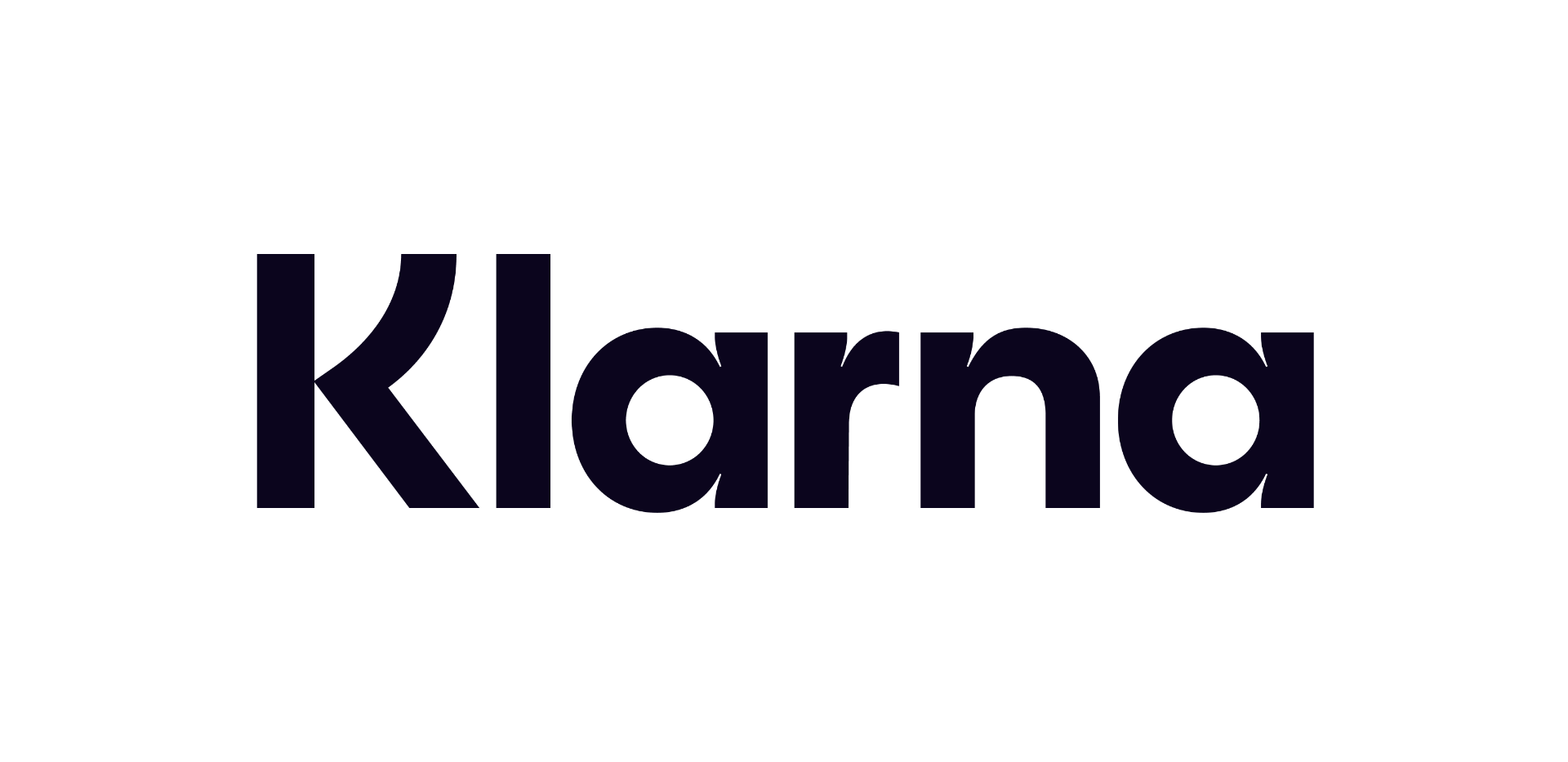 12 months interest free on any Mac over £1,000.
12 months interest free on any Mac over £1,000.
No Comments yet. be the first to comment.