
Remotely Erasing T2/M1 Macs with Monterey
Whether you’re personally trading your pre-loved Mac in for one of Apple’s rather lovely new MacBook Pro models (and why not - they’re incredible!) or you’re an IT admin who needs to perform the annual refresh of your institution’s Mac fleet, it’s often been a bit of a head-scratching process to ensure that your Mac is fully erased and free of all personal data when required.
This is in stark contrast to the iPhone and iPad world, where users have long been able to achieve this with but one simple press of the ‘Erase All Content & Settings’ button… it even prompts them to sign out of their Apple ID first to ensure that Activation Lock is removed!
Thankfully, Apple has heard our collective plight and have blessed their most recent version of macOS, this time named Monterey, with the exact same feature! It’s now a far simpler affair to restore your Mac to an out-of-the-box state should the need arise. Let’s take a look into the why, how and what of this long-awaited ability…
Why Would I Want To Do It?
As the centre of our digital lives, especially these days, our Macs contain so much personal data about ourselves. They’re also often used as ‘trusted devices’, which can receive two-factor authentication codes for the apps, websites and services we rely on every single day. Furthermore, Activation Lock can render a secondhand Mac completely useless to its new owner should the former custodian forget to remove it!
Clearly, it’s vital that this data and personal association are completely removed at such time as a Mac is being sold, passed-on or exchanged. Equally, there are some other use-cases for fully erasing a Mac:
- If your Mac has a problem with a third-party app or driver, a complete wipe back to factory settings is often a key troubleshooting step.
- Macs in educational lab suites usually receive an annual reset to clear them of all data, ready for the coming year’s cohort.
- Managed Macs within an organisation need to be quickly, reliably and securely erased as part of the employee off-boarding process.
Having the ability to fully wipe a Mac in a quick and easy way makes these processes far simpler and, therefore, also more likely to be done properly.
Apple has a comprehensive guide but the gist of it is that, on a compatible Mac (more on that below), simply launch the System Preferences app from your applications folder and then click ‘System Preferences’ up in the top left-hand corner of your Mac’s display. From there, click ‘Erase All Content & Settings’ and follow the on-screen guidance. Because a picture is worth a thousand words, we’ve also included a handy screenshot below:
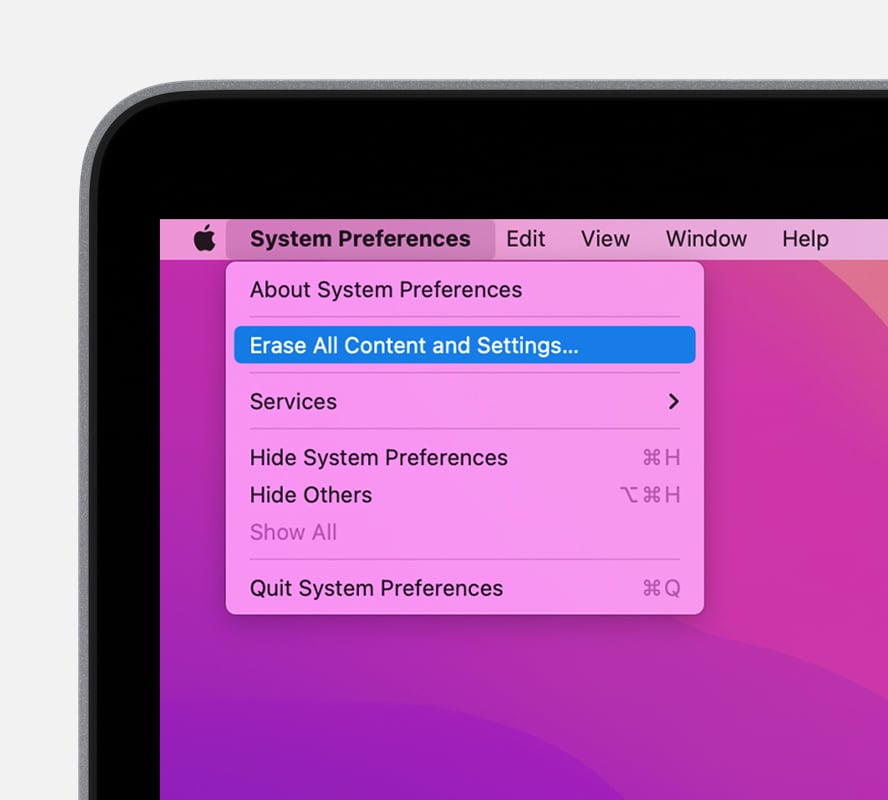
If you can’t see this option then your Mac may not be compatible or, if your work Mac is enrolled in an MDM solution such as Jamf Pro, then your Administrator might be preventing the end-user (that means ‘you’ in non-IT speak!) from being able to do this.
Speaking of MDM, ‘Erase All Content & Settings’ also grants Administrators the new ability to remotely erase Macs while still leaving macOS intact. Previously, a wipe command also removed the OS and therefore required a manual re-installation process from either macOS Internet Recovery or a USB installer. Instructions on doing this will vary depending on your specific MDM software but, in the case of Jamf Pro, it is as straightforward as pressing ‘Wipe Computer’ when browsing a specific computer record. It can also be done as a mass-action command, meaning entire suites of Macs can be securely erased in one fell swoop!
What Macs are Compatible?
‘Erase All Content & Settings’ is compatible with Macs running macOS 12 Monterey or later, that use either an Apple Silicon processor (e.g. M1, M1 Pro/Max) or an Intel processor with a T2 security chip. This is the majority of MacBook Pro models from 2018 onwards, and Apple has a full list of T2-equipped models here for you to check out.
If you own an incompatible Mac, all is not lost! Apple has a great guide on how to do all of this “the old-fashioned way”. It is quite a bit more involved but, will achieve exactly the same result.
Follow us on Twitter
Email us at info@krcs.co.uk
Call us on 0115 985 1797
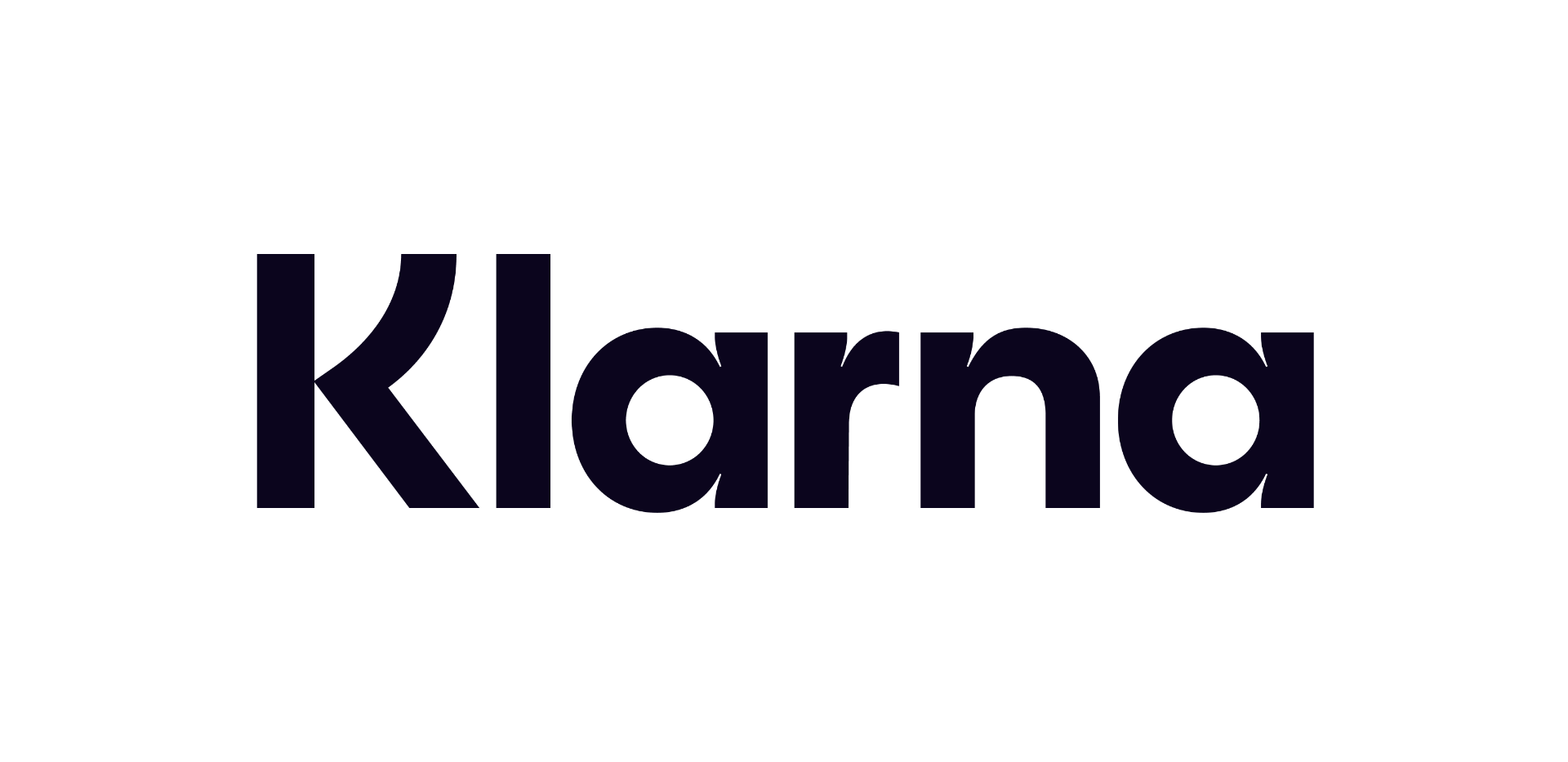 12 months interest free on any Mac over £1,000.
12 months interest free on any Mac over £1,000.
No Comments yet. be the first to comment.