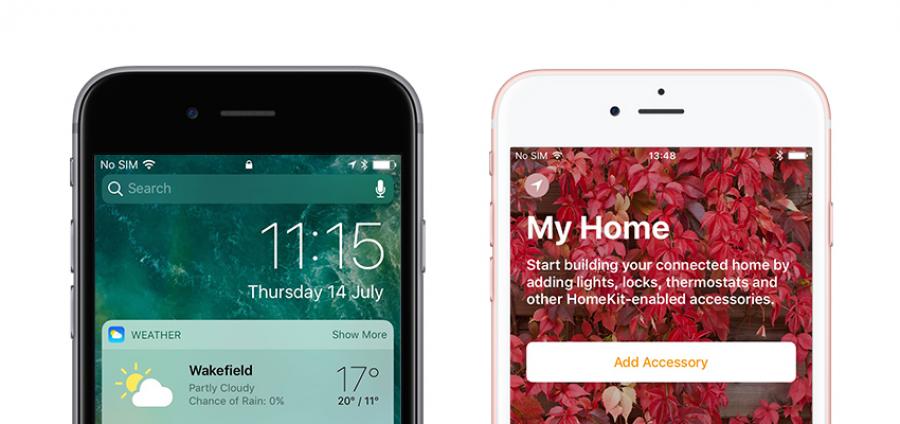
iOS 10 Public Beta First Look
First shown during WWDC 16, iOS 10 appears to be the biggest iOS update yet, so we couldn’t wait to download the public beta onto an iPhone 6s and have a look for ourselves. So, let’s take a look!
Lock Screen
The place where we begin using our iOS devices seems like the best place to start, and so much has been updated here. Firstly, we have “Raise To Wake” - this is a wonderful feature that is as straightforward and simple as its name suggests - raising the iPhone wakes up the phone, showing the lock screen and any notifications you may want to quickly glance at, just as you would raise your arm to glance at your Apple Watch if you have one.
You will notice that “Slide To Unlock” is no longer present, and unlocking now just requires a press of the home button if you have Touch ID set up, with the numerical keypad appearing if you need to manually enter your passcode.
From the lock screen, you can swipe right to view the redesigned and more informative widgets, or swipe left to access the camera.
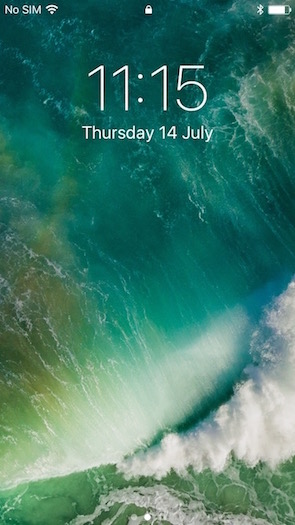
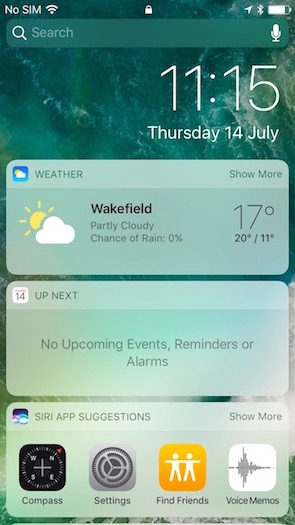
As before, you can also swipe down from the top to show all notifications, or up from the bottom for the redesigned Control Centre.
Control Centre
If you use your iOS device for listening to music, you will love one of the biggest changes to Control Centre - swiping left from the main window shows the new, richer Music widget with larger controls and artwork, and the option remains for choosing where your music is streamed-to.
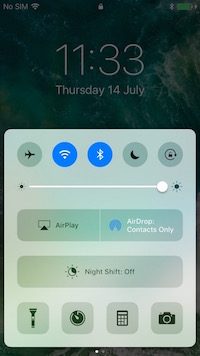
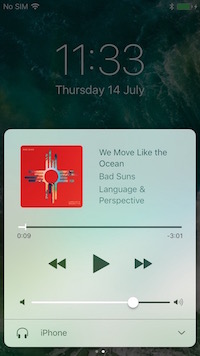
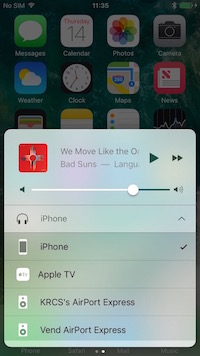
3D Touch
Using 3D Touch whilst on your home screen now gives your more of the selected app’s functionality without you having to actually launch the app. You will also be given the option to add the app’s widget to your widgets if it supports it. I should imagine one we see the final release that third party apps will also support this feature of 3D Touch.
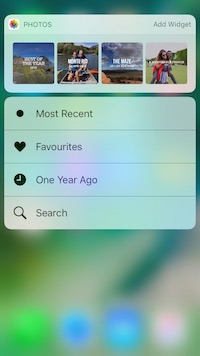
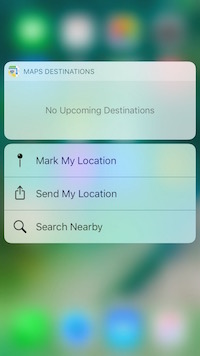
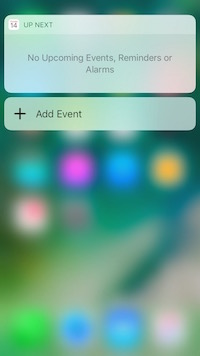
Messages
One of the biggest updates we see in iOS 10 is to the Messages app and it is going to be so much fun to use! I’ll start off with one of my favourites, and that’s the ability to easily replace any words in a message with an emoji. Pressing the emoji key after you have typed your message will change the colour of any word that has a corresponding emoji, and tapping on that word will replace it with the emoji.
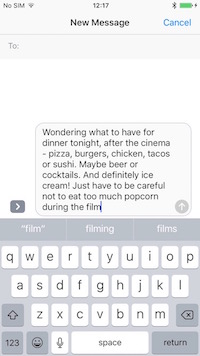
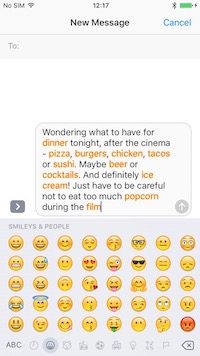
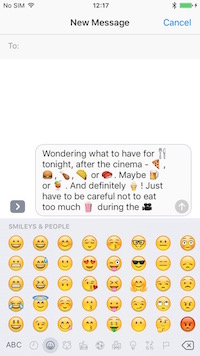
If a word has more than one related emoji, you are offered them all so you can choose the most appropriate (or amusing) one.
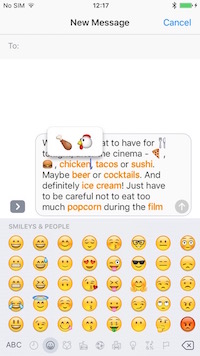
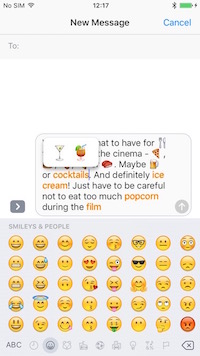
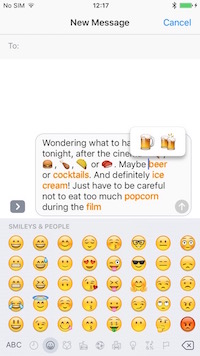
We also now have the option to choose how the message is delivered - it can be whispered, shouted, slammed, or even invisible until swiped by the recipient. We can even choose animations such as balloons, lasers, and confetti, as well as hand written and Digital Touch messages. There will also be the option to send stickers in the final release, with additional stickers available to download in the Messages App Store, however that feature doesn’t appear to be enabled in this version of the beta.
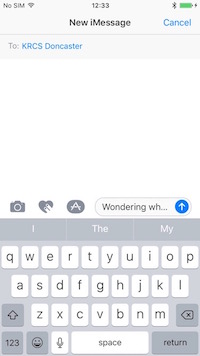
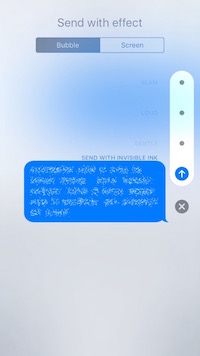
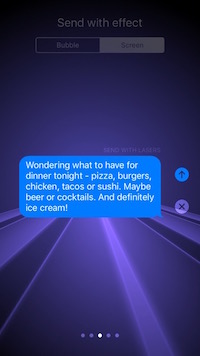
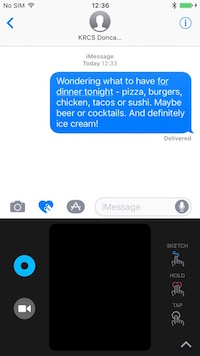
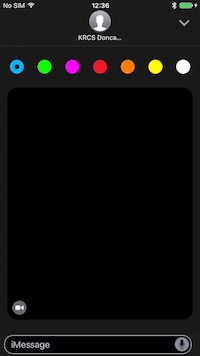
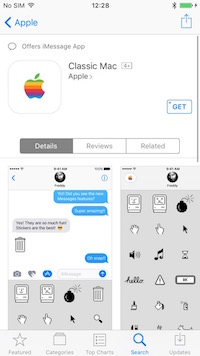
New And Updated Apps
Photos has had an overhaul and now includes three new features. The first, Memories, automatically creates a short slideshow movie from a Moment in your photos, adding a title and a changeable soundtrack. This is a great little feature which will help us to enjoy memorable events in a new way. The second new feature, People, is like a smarter version of Faces that was a feature in iPhoto. It seems to be very good at recognising the same person, even if they are wearing sunglasses in some pictures, and then creates a Memory of them. The third feature, search, lets you search for photos that were taken at the beach, for example, at a certain place or date.
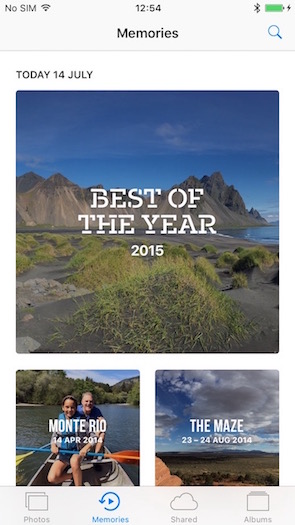
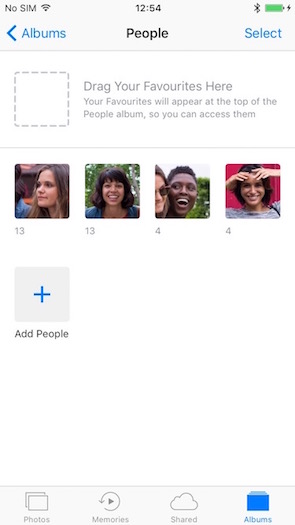
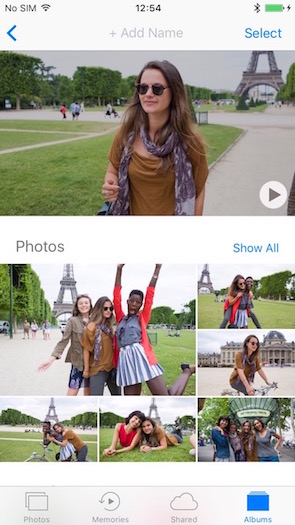
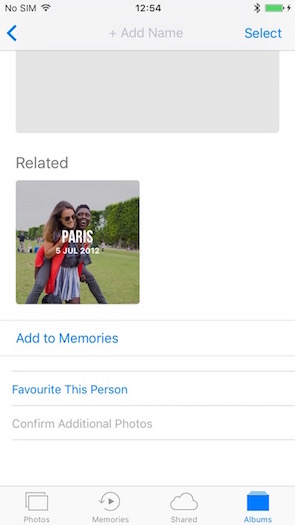
Music has had an overhaul, improving on the iOS 8.4 version that brought us Apple Music. Everything is bigger, brighter, bolder, and easier to navigate.
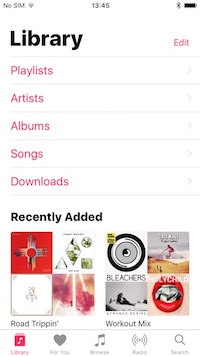
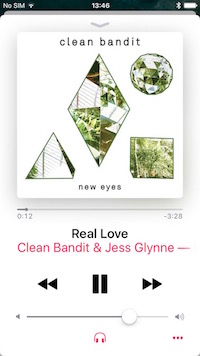
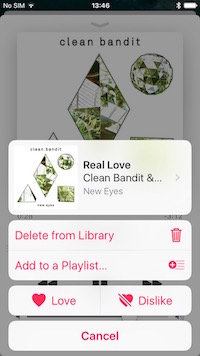
Home is, as you have probably already guessed, Apple’s home automation app. From here you can control and monitor your home, as well as with Siri, Apple Watch, and in Control Centre. You can create different presets for different situations, so that telling Siri you are going to bed will put all of your connected devices into night-time mode, for example. It will be interesting to see how Apple TV becomes the centre of the home.
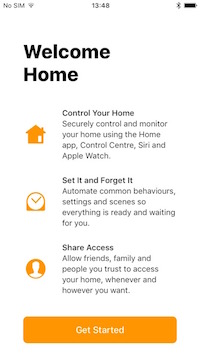
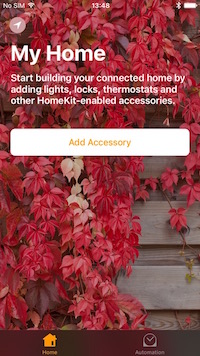
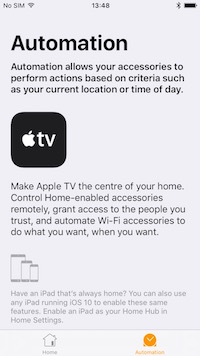
One thing a lot of iOS users find themselves doing is creating an “Apple” folder on their home screen as a place for hiding stock apps that they don’t use (myself included). Apple have now given us the option to delete stock apps - although they are actually just hidden, you are required to “download” them in the App Store to re-enable them.
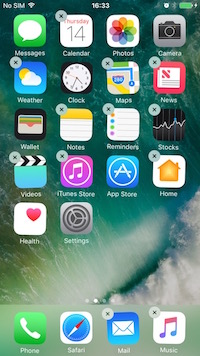
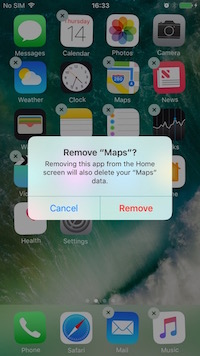
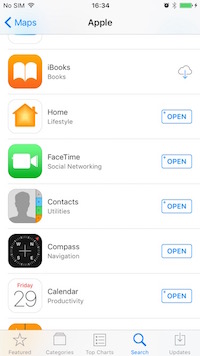
Lastly, we have Bedtime in the Clock app. This has been created to help us all get a better night’s sleep, and I am looking forward to seeing how this works for me. It is extremely easy to set up, with just a few questions to answer.
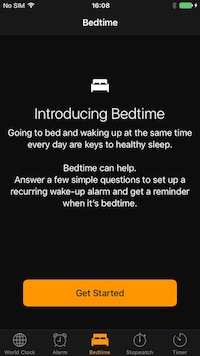
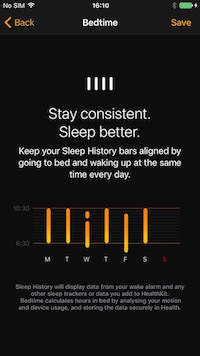
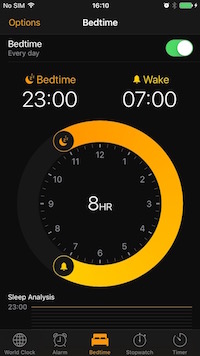
There are a few things I haven’t covered here, such as Siri’s integration with third-party apps and online Apple Pay, as they don’t seem to be functional in this current beta. It will be interesting to see how things change in the months up to iOS 10 being officially released, and if Apple have any surprises in store for us.
By Chris, at KRCS Wakefield.
Follow us on Twitter.
Email us at info@krcs.co.uk
Call us on 0115 9851797
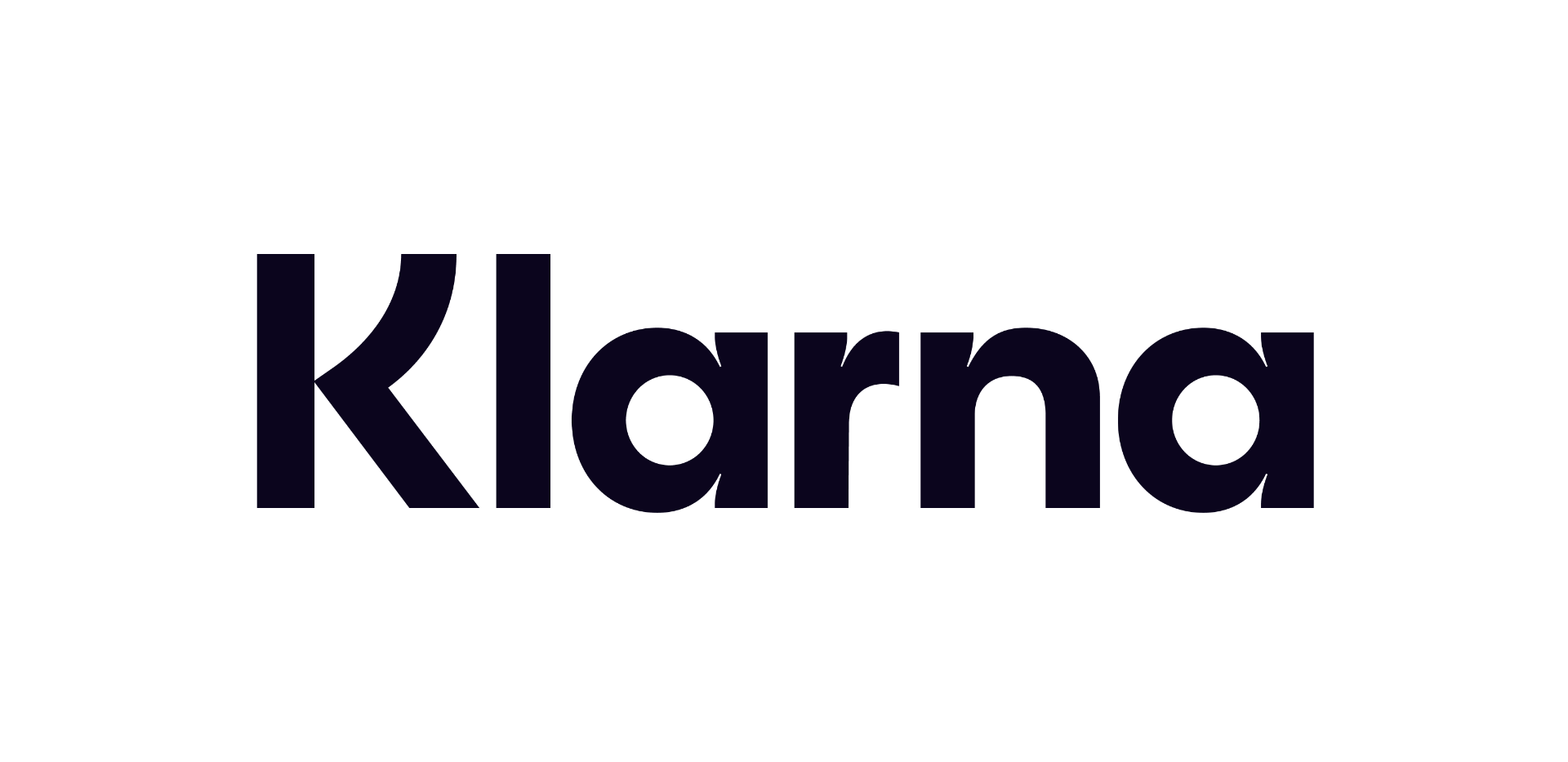 12 months interest free on any Mac over £1,000.
12 months interest free on any Mac over £1,000.
No Comments yet. be the first to comment.