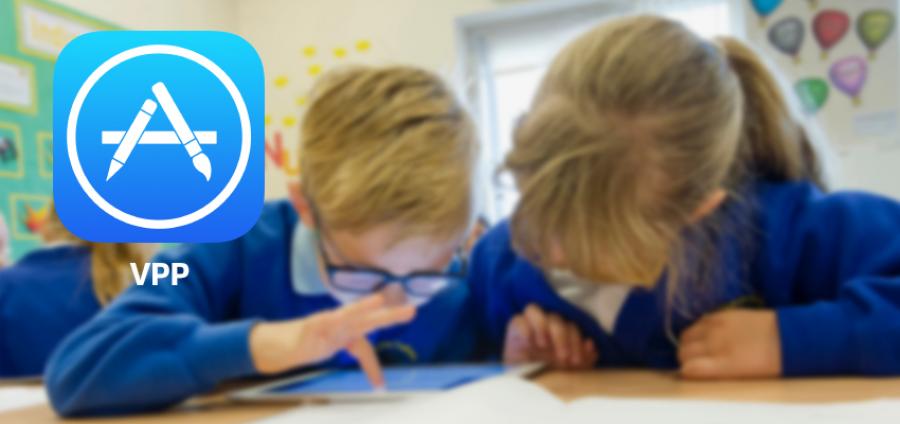
Apple Volume Purchase Program
Apple’s ‘Volume Purchase Program’, or VPP, is Apples’ system which allows educational institutions to find, buy and distribute apps (…and books) in bulk. It also a source of many questions for our partner schools and institutions as teachers and administrators look to make the most out of their investment in Apple equipment in their schools.
The specific process of enrolling isn’t that difficult, but we find that there are a few common sticking points which prevent users getting up and running, placing orders and generally getting the most from the program, so we devised this walk-through guide which we hope gets you up to speed!
Getting yourself started
To begin the process of setting up a VPP account, open a web browser of your choice and go to the following link https://school.apple.com
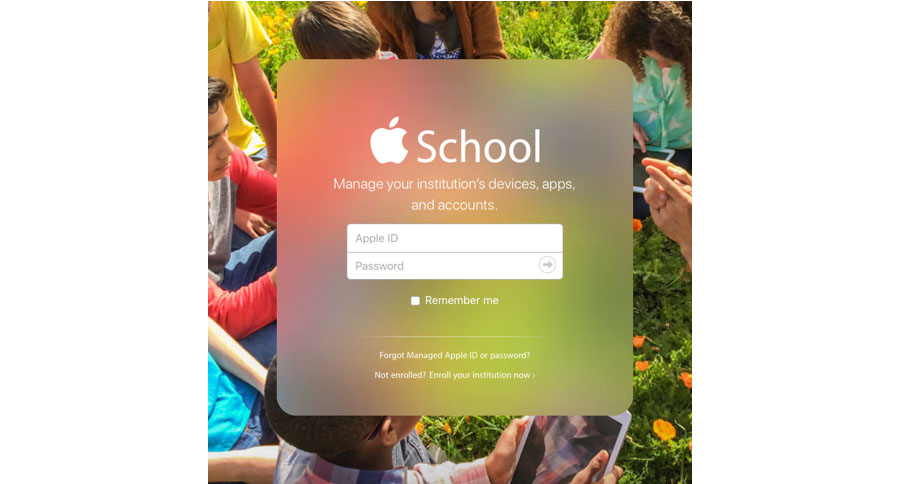
You’ll notice that in the small print towards the footer of the page, for those who have not enrolled before, the ‘Not Enrolled? Enrol your institution now’ option which will start you off.
Registering your institution
The screen that follows requires you to enter some details about the institution, so fill all of these out as requested in the fields supplied. The second section asks for contact details, and most users naturally will be entering their own information in this section.
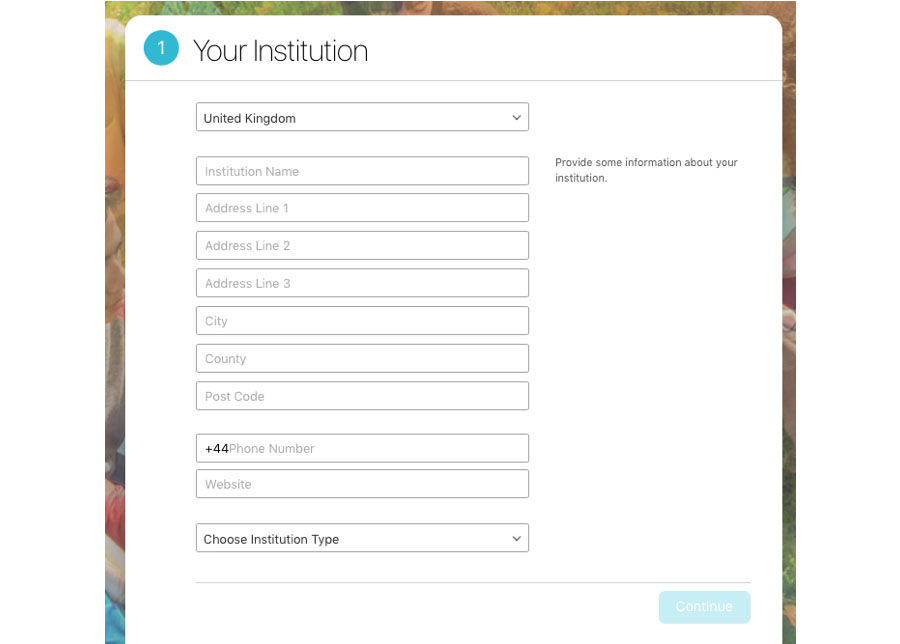
A point of note at this point…if an IT administrator, or technical admin colleague is likely to be managing this process on an ongoing basis, this is worth checking before completing this section.
Also worth noting, you’ll need to enter information regarding the contact details of someone who can verify you have the authorisation to apply to join Apple School Manager, and which member or staff can sign the Terms & Conditions. Most often this will be the Head, the School Business Manager or possibly the School Bursar, so again, this might be worth checking out before submitting the form.
Once you complete all of these details and then submit the form, Apple will then contact both persons that are listed within the application so await an email which you will then need to respond to. In some rare situations, Apple may request further information in order to proceed with the application.
As with any such applications, please keep a check on any spam and junk folders depending on how your mail server works as many users report not having any replies or contact, then find some weeks later that the Apple email they were waiting for was sitting unattended in a spam folder….
Once your enrollment is complete, and all is approved, then you can sign into your account as per the first link as above.
Once logged in, you can create admin accounts for your institution as you may find that in a larger institution, several users may wish to have access to their department, etc. To do this, you can choose ‘Admins’ from the menu on the left and then choose ‘Add Admin Account’. From here, you’ll be asked to provide user info for this new administrator.
Buying apps and content
This is the fun bit…!
You’ll no doubt have identified a ‘must-have’ app that you wish to roll-out to a number of devices, possibly even the whole school. If you are buying the app in volumes of 20+, then there is a 50% discount applied, which by itself is a great benefit to signing up to the VPP scheme!
Calculate the cost of the proposed app purchase – whether it's £5, £50, £500 and forward KRCS your official school or institution purchase order for this value (…and if you can round this up to the next full pound, that would be welcome). KRCS can then apportion this value to the correct VPP account. There are then a few pieces of information we will require (listed below). These must appear on your purchase order otherwise, your order will not progress in any way.
- First and Last name of VPP account holder (the Program Manager)
- Email of VPP account holder (the Program Manager)
- School Name (as it appears on the VPP account)
An instructional example page from our own KRCS VPP account is shown below. The details highlighted in the red circle contains the three vital pieces of information we need to process your order. This is found via the ‘Account Summary’ menu.
Within a few days of your order request being received, you will then receive an email from Apple which notifies you that the VPP amount has been put onto your account. Once you receive this email, you have 30 days to redeem this credit.
Hopefully, you’ve found our guide helps you get started with Apples’ VPP scheme and if you have any queries, please speak to our education team here at Head Office.
Follow us on Twitter
Email us at info@krcs.co.uk
Call us on 0115 985 1797
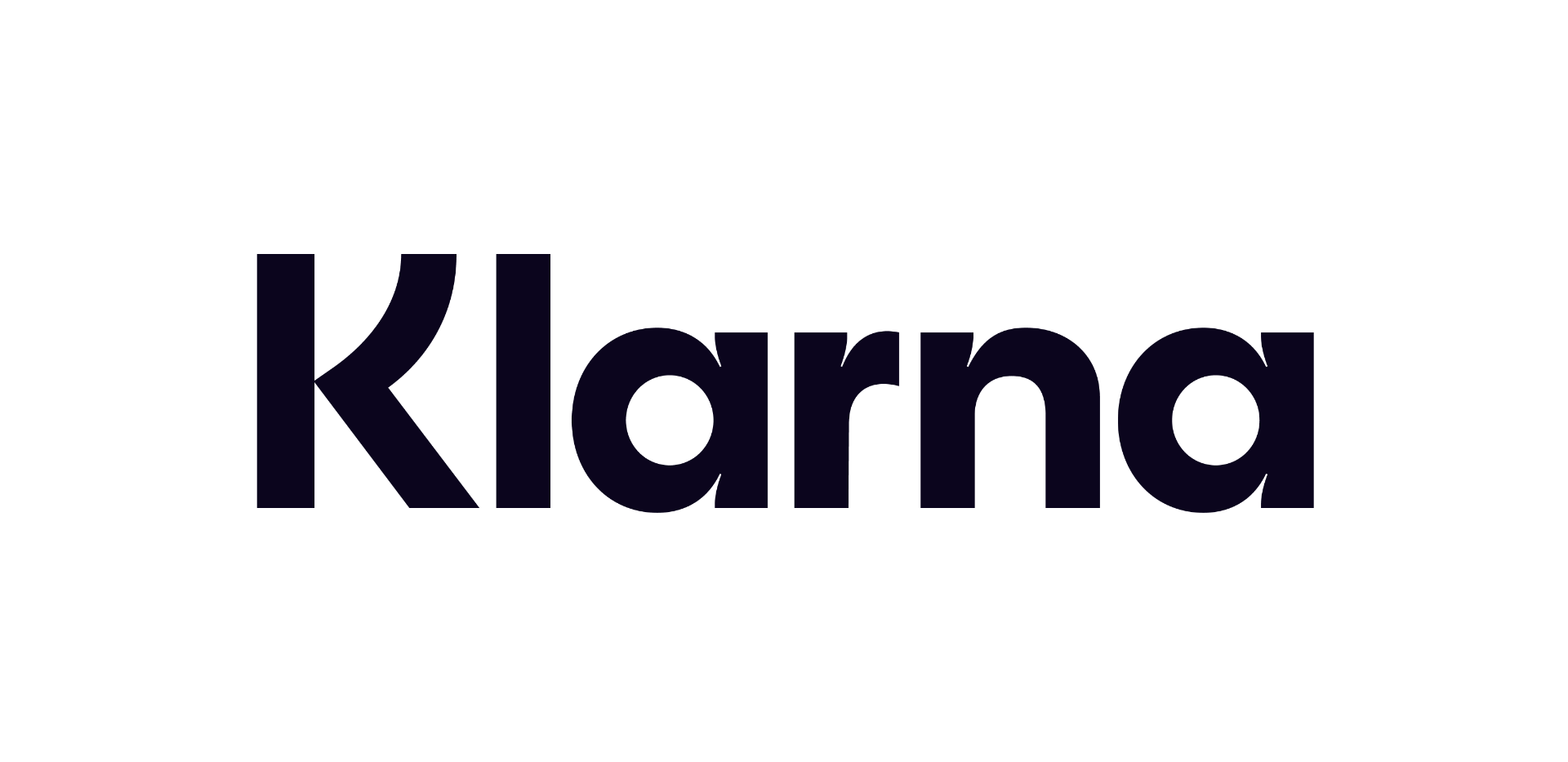 12 months interest free on any Mac over £1,000.
12 months interest free on any Mac over £1,000.
No Comments yet. be the first to comment.