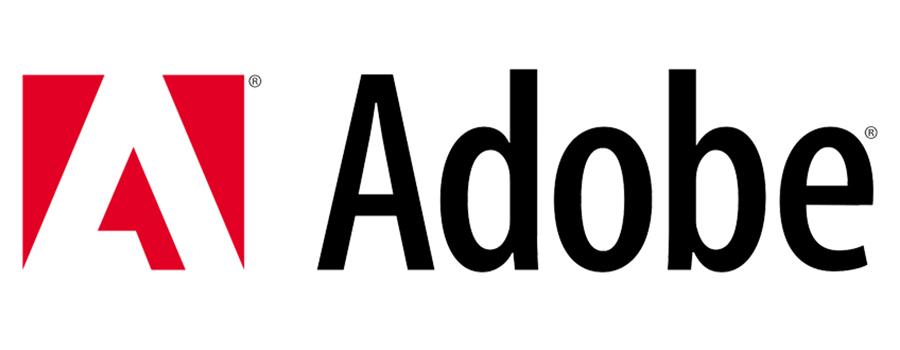
Congratulations on your recent Adobe Creative Cloud Purchase…. Now what?
So you’ve recently purchased Adobe Creative Cloud through KRCS. Great! It’s going to provide your business with the world’s best creative apps that will help you and your team to create amazing content across desktop and mobile. Managers have flexibility in assigning licenses, IT teams have 24-hour access to advanced technical support and creatives can ensure that they’re always utilising the latest version of their favourite tools.
We’ve sent you a quote, you’re happy to go ahead and so you’ve sent us an order. Now you’re probably wondering what’s going to happen next. In this short blog we hope to give you step-by-step insight into how the process works and what you need to do to actually get up and running.
Once we’ve processed your order, we’ll register your details with Adobe and ask them to send you a invitation to Value Incentive Plan (VIP). You should receive something like this:
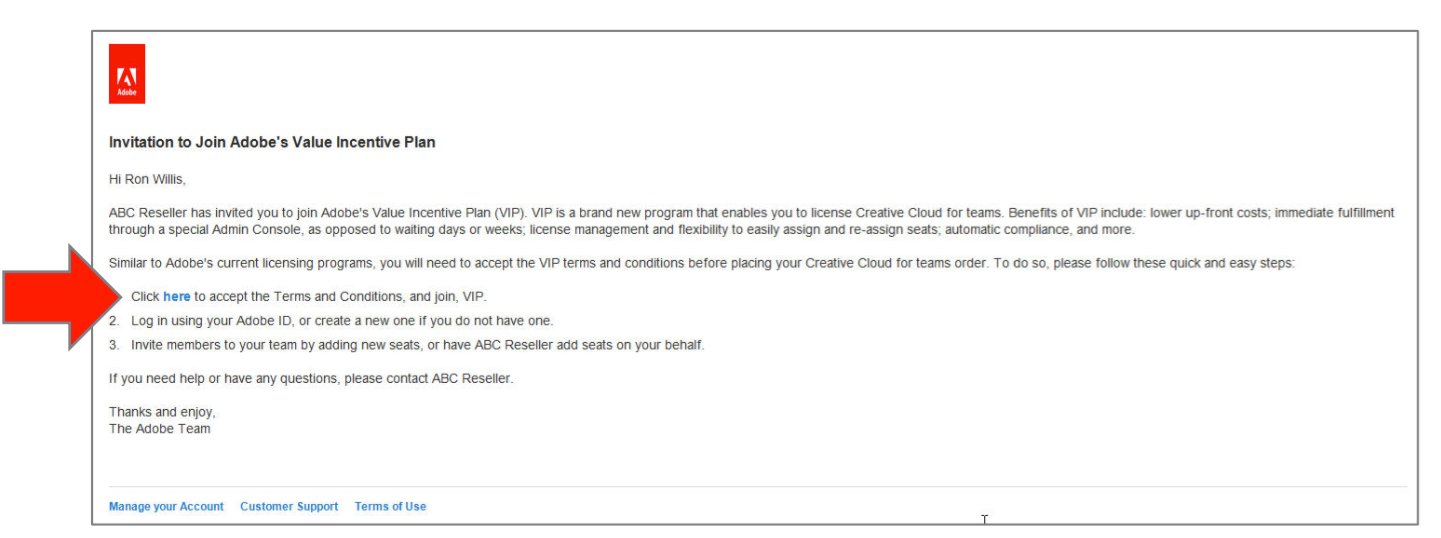
Click the ‘here’ link to accept the invitation and you’ll then be presented with a chance to login to the Admin Console using your Adobe ID. If you don’t have an Adobe ID already then you’ll be presented with the opportunity to create one.
Once you’ve read and accepted Adobe’s T&Cs then a few things will happen:
- A unique VIP Number is created - This will need to be quoted on all orders.
- An Anniversary Date is established - This is the date that all your Adobe Creative Cloud subscriptions will renew, regardless of when they started.
- You receive registration details (including the above)
- KRCS will be notified
- We then finalise the order.
Once the order has been finalised then you simply need to log into the Admin Console and start managing your Creative Cloud team memberships. Whether you’re a seasoned Adobe pro-administrator or just starting out for the first time, we recommend reading Adobe’s guide on using Admin Console.
TIP - Be sure that ‘noreply@adobe.com’ is on your list of safe emails so as to ensure that you successfully receive your invitation email. If you’re expecting one but can’t see it, check your junk / spam folder.
How the Anniversary Date Works When Ordering More Creative Cloud Licenses
Once the Anniversary date is set, all you subsequent CC subscriptions will renew on this date. How this works with subsequent orders is as follows:
Say your Anniversay Date is 1st January and you want to order more licenses in March. We would process an order for 9 months to get to your anniversary date. On the following 1st January, your new license will renew for a full 12 months, along with the original order. SImilarly, if you ordered some more licences in August, the initial order would be for 4 months.
This makes is easier for you to manage your subscriptions, as they all renew on the same day.
Follow us on Twitter
Email us at info@krcs.co.uk
Call us on 0115 9851797
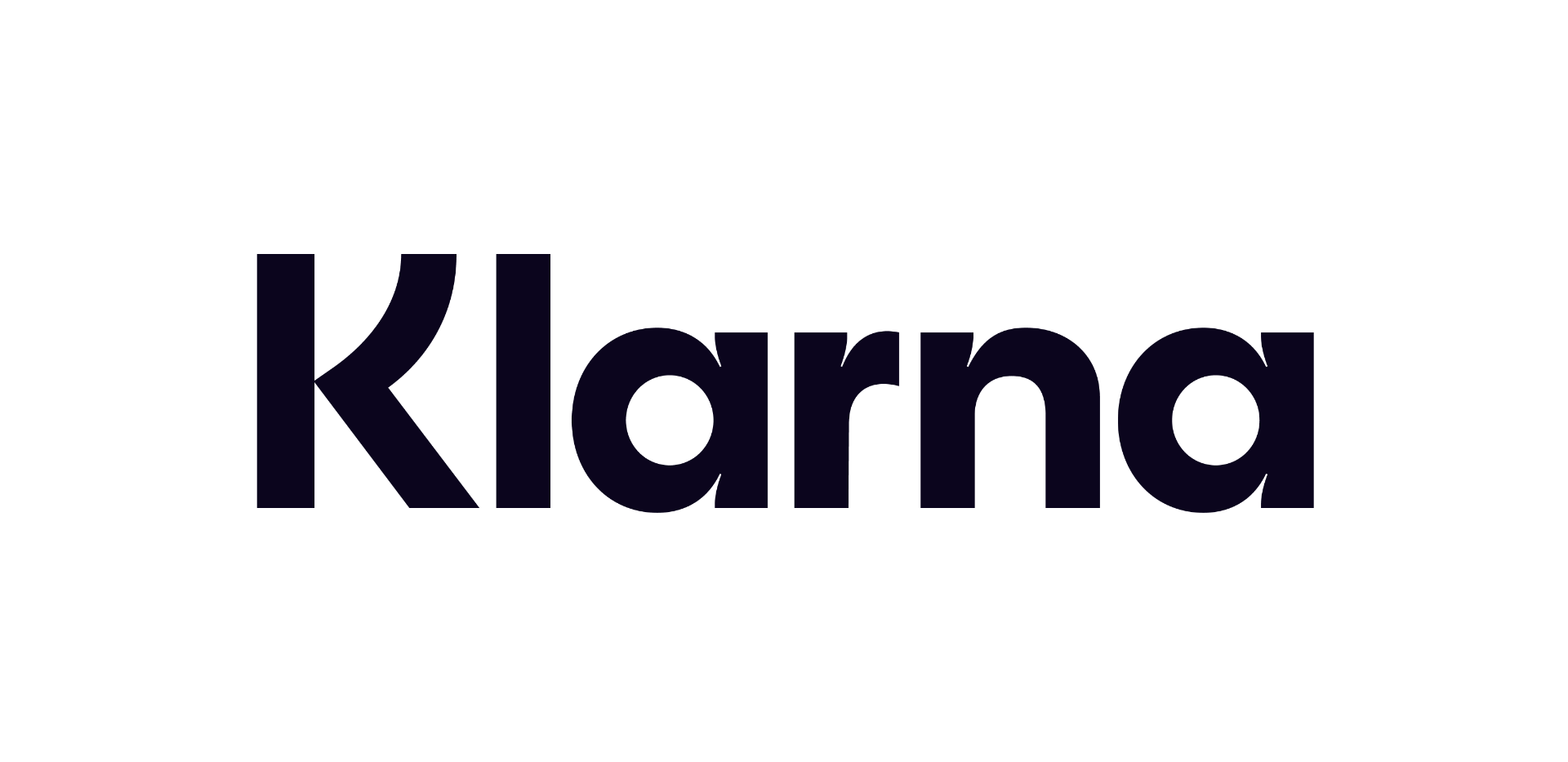 12 months interest free on any Mac over £1,000.
12 months interest free on any Mac over £1,000.
No Comments yet. be the first to comment.